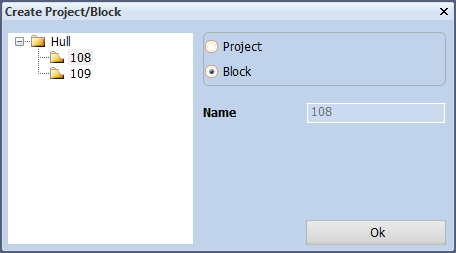Creating blocks
You can create different types of blocks:
- Regular blocks
- Virtual blocks
- Reference surface blocks
Each type of block is created in the same way.
Note: Before a block can be physically created with this function, it must first be predefined and assigned to a block group in System Management. See Predefining blocks.
Note: Block 999 needs to be in checked-in state before a new block can be created from it. Otherwise the creation gives an error message. The new block will be in checked-out state, so 999 needs to be checked in for permissions to files, otherwise it will not be properly created.
Do the following:
-
In System Management, select File > New > Project/Block. The Create Project/Block dialog opens, showing the predefined block groups and blocks.
-
Select Block, and the block that you want to create from the list of predefined blocks.
-
Click OK. The Solid/Dash dialog opens. The presentation of blocks can be defined here, by setting the blocks to be drawn using a solid or a dashed line, or to not be visible (Off).
In general, only the block that is being worked on should be presented as drawn. The other blocks around it can be presented dashed if it is necessary to see them as well. If a new block is added to a block group that has been set as drawn or dashed, the same setting is used for the new block automatically.
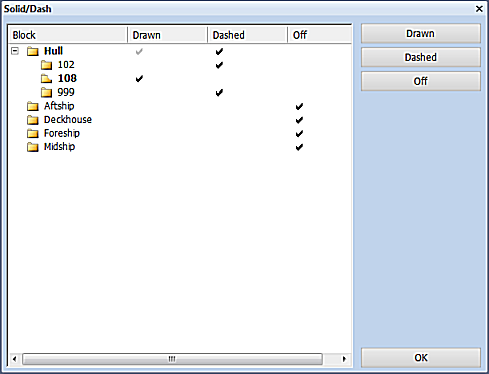
-
Select a block or an entire block group, and click Drawn, Dashed, or Off to set the presentation. You can also use the check boxes to make the selections.
-
Click OK to create the block.