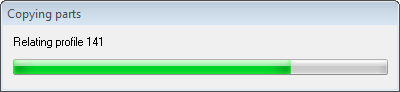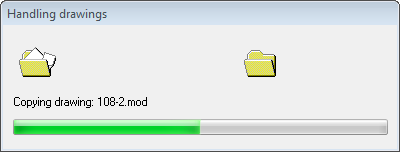Copy Block
You will now create the new block 109 on port side and then you will use the Mirror function to copy the content of block 108 into block 109.
Overview of actions:
- Create block 109
- Copy block 108 into block 109 with Mirror
- Edit the title fields of the sheet drawings in block 109
Additional description of actions:
- Edit the title fields of the sheet drawings in block 109
The title fields in the sheet drawings are still set to block 108. Changing the block number is done in a similar way as changing the title field of a sheet drawing.
Create Block
Creating block 109 is done in a similar way as creating block 108. Because you are working on port side now, remember that all the breadth values in this block are negative values.
Upon creating the new block 109 while still currently in block 108, you are prompted with the message that the block area has been changed. New block area values are suggested based upon the construction now residing within block 108:
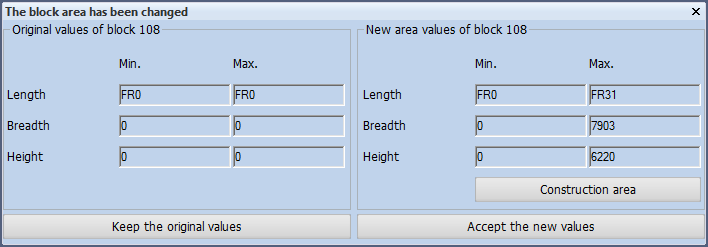
Please accept the new values and proceed to creating block 109. Because you are going to copy the contents of block 108 into the new block 109, you do not have to create any new views for this block.
Mirror Block
You will now copy the contents of block 108 into block 109. Select the icon Copy Block in the Tools section of the Tools tab:
![]()
The panel Copy Block will appear:
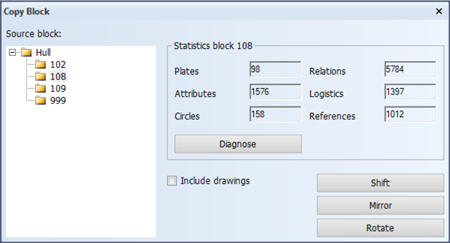
Now you get to choose which block you wish to copy. When you click the Diagnose button, the system will check the selected block for errors. It is always recommended to diagnose the block you are about to copy. When there are errors detected, for example relations to parts that are no longer present, you may want to fix them first.
Proceed by clicking the Mirror button to continue to the next panel:
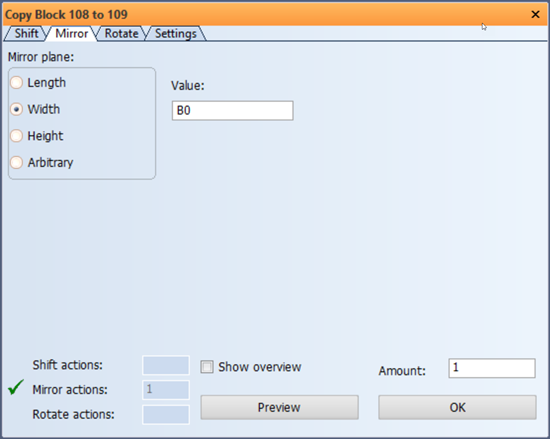
The value 'B0' means you are going to mirror the contents of block 108 exactly over the centerline, which is what you want. Any other value is measured from the centerline, where negative values are in port side direction.
Using the Preview button will show you a preview of the result in Hull Viewer, exactly like with any regular copy action. After clicking the OK button, the system will begin the copying process.