Modifications on Sheet Drawings
Modifications on Sheet Drawings
If modifications are necessary, you will generally not carry out your modifications at the sheet drawing level but within the individual views that have been imported into the sheet drawing.
Important: All structural modifications should be carried out within the single views and not within the Sheet Drawing environment.
The general procedure for carrying out modifications consists of two steps:
- Open the drawing which must be modified;
- Make your changes within the drawing and save it.
Note: The sheet drawing will reflect all your modifications due to the fact that within CADMATIC Hull the sheet drawing is automatically updated!
To illustrate this modification procedure, you will modify frame view "108-23" by adding a bracket of type D between the lower deck "Deck 3500" and the longitudinal bulkhead "Long. bulkhead 6600". Next you will check if the sheet drawing has been updated by looking for the added bracket.
Overview of actions:
- Open drawing frame view "108-23"
- Choose Update active section
- Create bracket "D 25" between lower deck and longitudinal bulkhead
- Open sheet drawing with drawing number "108" and sheet number "1" to check if it has been updated
- Leave the Sheet Drawing environment by closing the Sheet tab
Additional description of actions:
- Load sheet drawing with drawing number "108" and sheet number "1" to check if it has been updated
After opening the sheet drawing, which is similar to opening an existing sheet drawing, you can verify if the added bracket within frame view "108-23" also appears in the sheet drawing. And indeed, the sheet drawing has been updated automatically!
Open Drawing from Sheet
You will open frame view "108-23" for modification by using sheet drawing "108-1", meaning that you are still within the Sheet Drawing environment.
When you are working in the Sheet Drawing environment and a sheet drawing is displayed on screen, the system offers two different methods for opening drawings:
- Select Open in the Drawing section of the Home tab:
![]()
Now select one of the single views in the sheet drawing. The system will leave the Sheet Drawing environment and return to the 3D-Contek environment as the view will be presented on screen.
- Select Open, while you still have a sheet drawing on screen;
Click somewhere outside of the sheet drawing, in a blank area of the graphical screen. The system will display panel Open Drawing with a list of available sheet drawings.
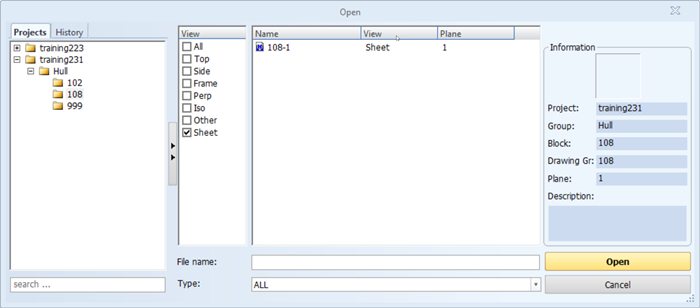
Upon opening a different drawing from the list, you are prompted with the question if you wish to save the current sheet drawing before the new one will be opened.
In this case you will load frame view "108-23" directly from the sheet drawing, so you will be practicing the first method.
After selecting the ribbon icon Open, please indicate the desired frame view "108-23" in the sheet drawing. Now the frame view "108-23" is opened in the 3D-Contek environment.