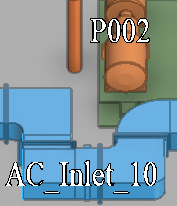Cursor coordinates, 3D Space tracking, ruler, object identification labels
|
Keyboard |
Menu |
Description |
|---|---|---|
|
: |
Displays the current coordinates of the cursor in the status bar. |
|
|
. |
Enables or disables the continuous displaying of the current coordinates of the cursor in the status bar. If enabled, the status field 5 is updated as the current location is moved. If disabled, the command '.' can be used to display the displacement whenever desired. The active task module specifies the location of the base point. Normally a small cross in each active view marks the location of the base point. For example, in pipe routing the base point is set to the start point of the pipe. Thus the displacement is shown relative to the start of the pipe when pipes are routed. |
|
|
(none) |
Opens a dialog for selecting a 3D space type to track (or none). If a 3D space type is tracked, moving the cursor in a view highlights spaces of that type. | |
|
, |
Displays the x, y and z coordinates of the current cursor location in the message pane. If module lines have been defined, the coordinates are distances from the nearest module line. |
|
|
(none) |
Allows selecting which Z planes to use for showing the grid lines of X and Y reference planes in shaded views. If no Z planes are selected, enabling Show reference grid only shows the Z reference planes and no X or Y reference planes. |
|
|
F5 |
Redraws the contents of the currently active view. |
|
|
2 |
In shaded views this command displays the reference planes defined in Coordinate references as a grid of solid lines. In Reference grid you can define the visual properties of the grid. In wireframe views this command displays a ruler if the view direction is along a main axis. |
|
|
Alt+Shift+L |
Displays object identification labels on visible objects, based on the size and the coverage of the object in the active view, and removes any previously existing identification labels. In the application settings you can define what different object types show in the label—see Object identification labels.
|
|
|
Alt+Shift+K |
Removes object identification labels from the active view. |