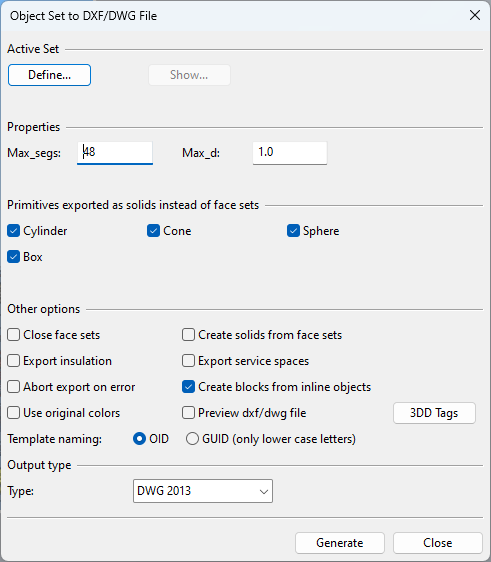3D DWG/DXF export
You can export 3D model objects to a DWG file (*.dwg; binary format) or DXF file (*.dxf; ASCII format).
Important: This direct export to DWG/DXF is an unsupported function that might not provide the expected results and does not allow adjusting the geometric complexity of the resulting 3D model. For optimal results, we recommend exporting the data as 3DC and then converting it with eXchanger for AutoCAD.
Do the following:
-
On the Model tab, in the Content group, select Export > 3D DWG/DXF. The Object Set to DXF/DWG File dialog opens.
-
First, select the objects to export. Click Define, select the required objects from a work view, and then press Enter to accept the selection.
You can click Show to show the selected objects in a separate view.
-
In the Properties section, specify these settings:
- Max_segs – Specifies the maximum number of segments to use to approximate circles in primitives exported as face sets.
- Max_d – Specifies the maximum distance between a curve and approximating polyline exported as face sets.
-
In the Primitives exported as solids instead of face sets section, select which primitives to export as solid objects.
-
Specify other export options:
-
Close face sets – If selected, primitives exported as face sets have closed ends. For example, pipes are solid instead of being hollow.
-
Export insulation – If selected, insulation is included in export.
-
Abort export on error – If selected, problematic object geometry causes export to stop and no output file is generated. If using a Plant Modeller Service Instance for export, a log file by the name <export_filename>.failed_objects.txt is written into the output directory.
-
Use original colors – If selected, the original object colors are used in export, if possible.
-
Create solids from face sets – If selected, primitives exported as face sets are exported as solid.
-
Export service spaces – If selected, also Service Spaces that are attached to exported objects are included in export.
-
Create blocks from inline objects – If selected, export creates blocks from inline objects.
-
Preview dxf/dwg file – If selected, the generated file opens in an internal viewer application.
-
3DD Tags – Click to specify which tags to add to the exported objects.
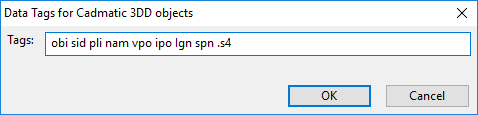
Also tags that publish insulation attributes can be added. For example, add the ST tag to the list to publish the Standard of insulation material.
-
Template naming – Select template naming to use OID string (base 64 encoded string such as "xxaDxmALHssmbJewp.bH0G") or GUID string (such as "efb90def-0295-476d-b095-3a3acff95101").
-
-
Select output type from the list, and click Generate.
-
In the Save DWG/DXF file dialog, specify the export location and file name, and click Save.