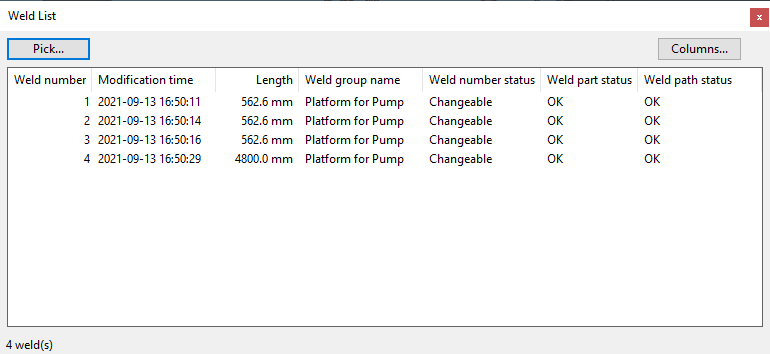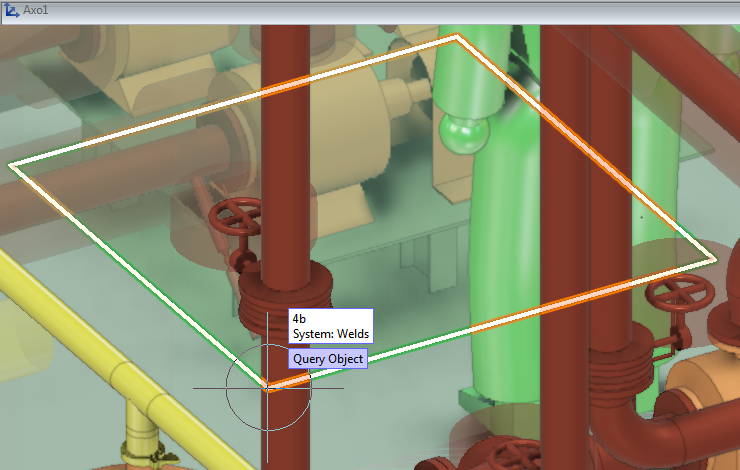List
On the Weld tab, the List group contains the following tools.

Welds

The Welds button opens the Weld List dialog that shows the welds in the active weld group. If you change the Weld group setting in the Active group, the weld list is updated to show the welds in the selected group.
When the weld list is open, the Edit tools and the Export tool operate on welds selected in the list. For example, if you have selected welds 1 and 2 from the list, clicking Export starts document export for those welds.
If you switch to another tab, the weld list is automatically hidden, and if you return to the Weld tab, the list is shown again.
Pick
Click Pick to pick a set of welds from the 3D model and activate them in the list. All selected welds must be from the same weld group.
In the Active group, Weld group is changed to the weld group of the selected welds, and Logistic 3D Space is changed to show the logistic 3D space of the activated weld group.
Columns
Click Columns to select what columns to show in the weld list.
Context-menu commands
Right-click an active list row to perform the following commands:
-
Go to – Tries to find the weld in the 3D model. The target weld is set to X-ray mode for easier inspection.
-
Refresh – Refreshes the data view.