Surface shading setup
In Plant Modeller, select File > Environment > All Library and Project, browse to [library] > Configuration > Plant Modeller, and double-click the Surface shading setup configuration object.
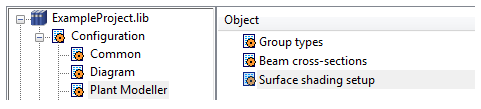
The Surface Shading Setup editor allows you to specify the RGB components of OpenGL material colors. Alpha component is currently set to 1.0.
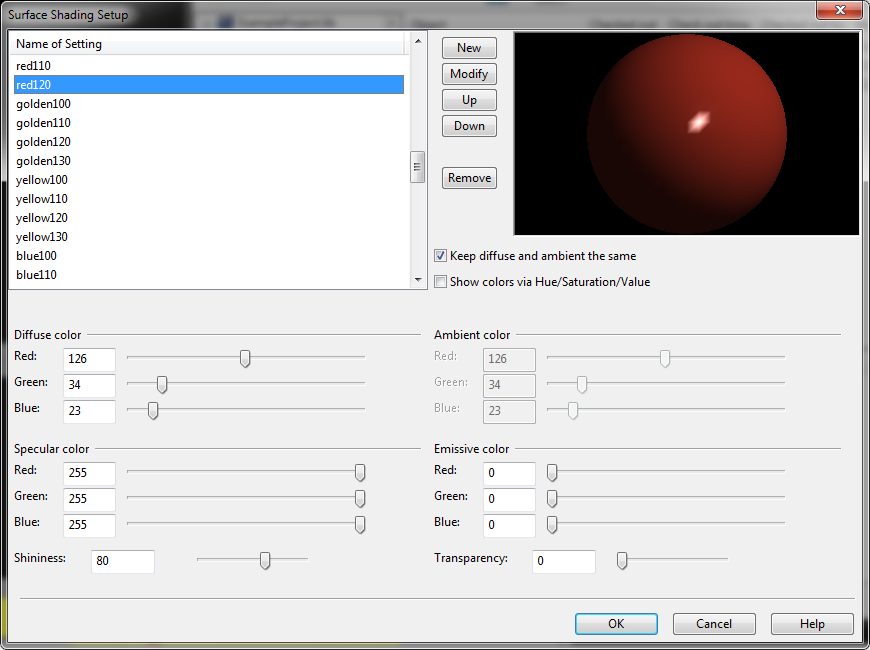
You can use either the RBG (red,green,blue) or HSV (hue,saturation,value) system to define colors. You can change the input method by selecting or clearing the Show colors via Hue/Saturation/Value option.
Usually Diffuse color and Ambient color are the same. You can select the Keep diffuse and ambient the same option to enforce this. Usually the emission component values are set to 0, unless you need to model a material that really emits light.
Note: This emission will be local to the objects using this material.
If you remove a setting that is currently referenced, then you can browse the surface shading styles that use this setting. There is no automatic removal of this setting from these styles.
The order of entries can be changed. The results become visible in drop-down lists in tools where Surface Shading Setup entries can be selected. If you change the order of entries, then also the shaded views will need to be re-generated.
Each setting can have a separate diffuse color and specular color:
-
Diffuse color is the base color.
-
Specular color is the highlight color.
An OpenGL setting also has "shininess" that determines the width of a specular peak.