Definition points
Primitives and 3D shapes are defined by Definition Points. Furthermore the location for definition point can be define using Methods as Pick, Enter Value, Parameterize, Refer etc.
When creating a new primitive or 3D shape, the definition points are often located by clicking in the view. Then they are relocated using different kind of Actions as Move, Lengthen, Scale Shape etc... Those actions can be used during the primitive creation or afterward using command Edit > Primitive or Edit > Point.
You work with one primitive at a time. It is either a new or an existing one that you have chosen to modify with command Edit > Primitive. This primitive is drawn highlighted and a small cross is drawn at each definition point. Some primitives may indicate also other points from which you may "grab" it.
One of the definition points of the primitive is always selected during modification. This is indicated by a small rectangle drawn around the point. All commands that you focus on the primitive will be applied to this point. You can click another definition point to modify it.
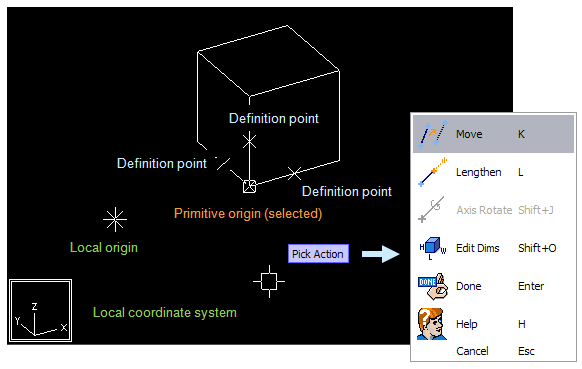
The behavior of the Action commands can vary slightly depending of the mode (if you are creating a new primitive or editing an existing one) and type of the primitive and selected definition point.
Methods for (re)locating a point
To define the direction for cylinder or angle for toroid or radii for cone is actually done by (re)locating a definition point
-
Using navigation commands as Query X,Y,Z or Query Delta or Query Radius and Angle for Delta.
-
Create to create a new point at the digitized 3D point.
-
Parameterize. Enter coordinates (can be parameterized) for the point. In this case you must enter the expressions in the local coordinate system.
-
Refer. Connect to the existing point and get the information from the point.
-
Relative point. Create a relative point i.e. point that is located in a certain direction a certain distance from the definition point nearest to the digitized 3D point.
-
Select by name. Select an existing point. This tool shows also the definition of the points.
Usage of definition points is reference counted i.e. a definition for the point is deleted when there are no primitives using it.
Relative point is usually easier to use if the point is far away from the local origin and the expressions to parameterize are difficult.
Note: Note: Don't use keyboard shortcuts Space and Q with parameterized components.
Defining direction
You can use following methods to get a definition for the direction:
-
Create a new direction from the digitized 3D direction.
-
Enter Cartesian components (can be parameterized) for the direction.
-
-
Define direction from a nearest point to a digitized 3D point.
-
Select by name. Select the direction by name. This tool shows also the definition of the directions.
Usage of definition directions is reference counted i.e. a definition for the direction is deleted when there are no primitives that use it.
Defining distance
You can use following methods to get the distance:
-
Use the digitized value as such.
-
Enter numeric value for the distance.
-
Enter parameterized expression for the distance.
-
Measure distance. You are prompted to input two 3D points. The system computes the distance between them and uses that.
Defining radius
You can use following methods to get the radius:
-
Use the digitized value as such.
-
Enter numeric value for the radius.
-
Enter parameterized expression for the radius.
-
Measure radius. You are prompted to input two 3D points.
-
Pick radius. You pick a primitive in the active GDL. Perform the pick so that 3D hit box is closest to the end point from which you want to pick the radius. System picks the expression that has been assigned to the radius, not just the currently valid numeric value.
Defining angle
You can use following methods to get the angle:
-
Use the digitized value as such.
-
Enter numeric value (in degrees) for the angle.
-
Enter parameterized expression for the angle.
-
Measure the angle between two direction vectors which you will be prompted for. When the system has "measured" the angle you can edit it.
Note: Angle measures must be entered in degrees. Older versions of Plant Modeller expected parametric angle definitions to be in radians.