 Surface of Revolution (uses section)
Surface of Revolution (uses section)
A surface of revolution is created by rotating a section around a defined axis. In the pictures below the origin for axis of revolution locates at the local origin and the direction for axis is parallel to z-axis. The surface of the revolution can be:
-
Full revolution. The angle is 0 in Edit settings.
-
Partial revolution. The angle is other value than 0 in Edit settings.
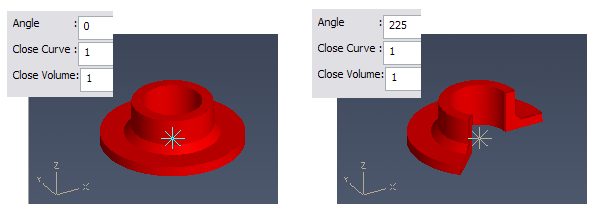
Furthermore you can specify if the generating curve is to be used as:
-
Closed curve.
-
Open curve.
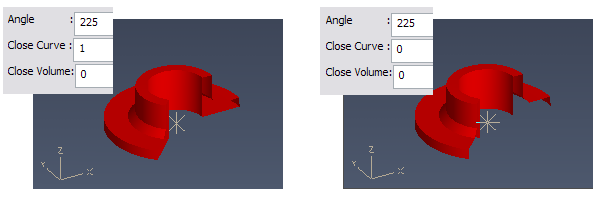
Also you can specify if the resulting 3D model is:
-
Closed volume.
-
Open shell.
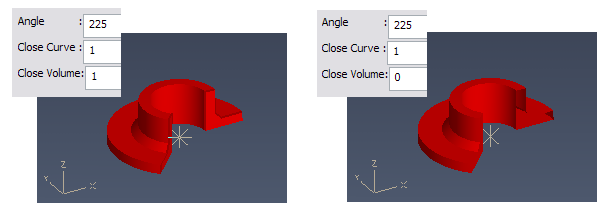
There is one definition point that you use to specify where the generator curve's local u-v origin is placed. You can specify two directions: direction for the axis of revolution (u-axis of the curve coordinates) and the direction of the curve's v-axis. These you can modify by selecting one of the additional action points and then starting the desired rotation tool.
How to create surface of revolution
-
Set the point on the axis of the revolution.
-
Define the direction for the axis of the revolution.
-
Curve editor is started. Create the section.
You should create the curve so that no points have negative v-coordinate values. These points are simply ignored when the surface is generated. When you have completed editing the new curve, Component Modeller creates a full revolution primitive. Notice that this may take some time even if the generator curve does not seem too complicated.
To start the curve editor later, click Edit Curve or press Shift+O. The only exception to "regular" sections is that a generator curve can't have holes. For more information, see Sections.
You can control the revolution angle, volume vs. surface and, open vs. closed generator curve. You can set these properties using the property editor tool. To start this tool, click Edit settings or press O. To modify parameters afterward, use command Edit > Primitive.

Note: If you want to use the generator curve as an open curve then you have to edit the curve as follows: open it for editing at the point that will be the last point of the curve and then immediately after this accept the edits.
Note: Curves are always closed. The curve itself does not show any visual cue that it is being used as an open curve.