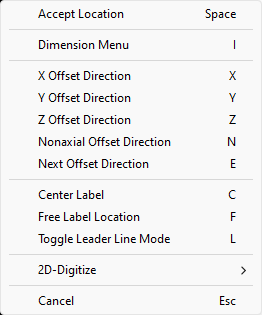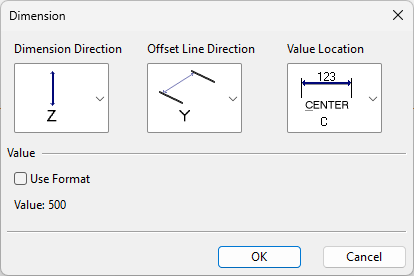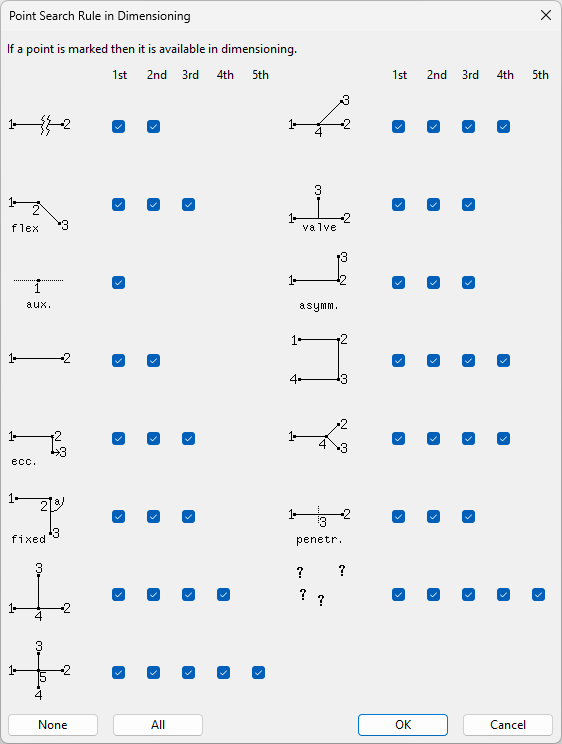Dimension
This command opens the Dimensions dialog. Here, you can manage the dimensions of the active drawing.
Dimensions can use any geometry points. The dimension line can be either axial, or parallel to the vector between the points to be dimensioned. The offset lines can be either axial, or perpendicular to the vector between the points to be dimensioned. The offset lines are not drawn if the dimension line is very close to the vector between the points to be dimensioned. Other behavior of dimensions can be controlled in the Dimensions & Coordinates settings.
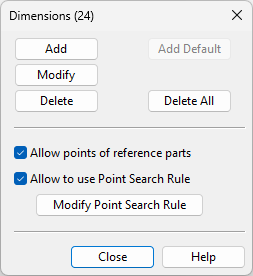
Add
Select this function to add one or more dimensions. For each dimension, you are prompted to select the start point, the end point, and the location of the dimension line.
When digitizing the location of the dimension line, you can use the following context-menu commands:
-
Accept Location (Space)
-
Dimension Menu (I) – Opens the Dimension dialog.
Here, you can change the direction of dimension lines and reference lines, the location of the dimension text, and the content of the dimension text. In the dimension text format string, the default dimension value is indicated by %s.
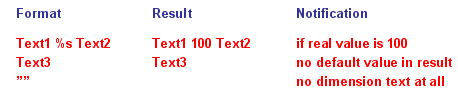
-
X Offset Direction (X)
-
Y Offset Direction (Y)
-
Z Offset Direction (Z)
-
Nonaxial Offset Direction (N)
-
Next Offset Direction (E) – Selects the next offset direction: X, Y, or Z.
-
Center Label (C) – Sets the dimension value to the middle of the dimension line.
-
Free Label Location (F) – Allows the dimension value to be positioned anywhere within the dimension line.
-
Toggle Leader Line Mode (L) – Select whether to show the dimension value within the dimension line or at the end of a leader line.
Add Default
Select this function to generate all dimensions automatically. This only works if there are no dimensions present.
Modify
Select this function to modify a dimension. You can use the same context-menu commands that you use when adding a new dimension.
Delete
Select this function to delete one or more dimensions. Move the cursor to highlight the dimension to be removed, and then click or press Space to delete that dimension. The deleted dimension is erased from the view and removed from the database. Press Esc to exit the function.
Delete All
Select this function to delete all dimensions. You are prompted to confirm the action.
Allow points of reference parts
When selected, also points of reference parts can be selected in dimensioning.
Allow to use Point Search Rule
When selected, you can specify which geometry points are available for dimensions. Ignoring some of the points can be useful when the geometry is very complex.