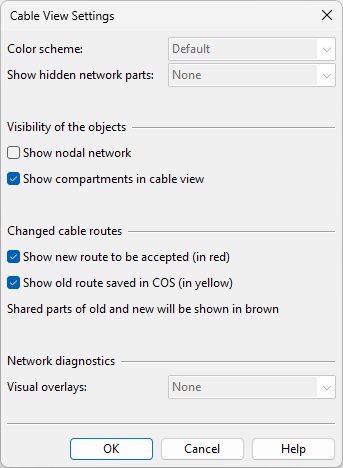Cable View Settings

On the Cabling tab, you can modify and apply settings that affect the visualization of cables and cable routing network objects in work views and the Cable View window.
Cable view settings
On the Cabling tab, clicking Cable View Settings or selecting Cable View Settings > Cable view settings opens the Cable View Settings dialog where you can define the following settings.
|
Setting |
Description |
|---|---|
|
If the nodal network is visualized, you can select how to color the nodes and the segments.
|
|
|
If the nodal network is visualized, you can select whether to also visualize normally hidden cable network parts.
|
|
|
Select this option to visualize the nodes and segments of the cable routing network. Important: This setting has no effect in a work view whose content rule is set to hide cable routing network parts. For more information on content rules, see Set Content Rule or Filter. |
|
|
Select this option to visualize the compartments along the cable route. |
|
|
Select this option to visualize the new route that has not yet been accepted. These routes are displayed in red color. |
|
|
Select this option to visualize the route currently stored in COS. These routes are displayed in yellow color. |
|
|
If the nodal network is visualized, you can select what differences between the nodal network and the 3D model you want the visualization to show. See Overlays. |
Apply cable view settings
On the Cabling tab, Cables group > Cable View Settings > Apply cable view settings applies the current cable view settings to the area model. This might be needed, for example, after changing the coloring mode of a work view.