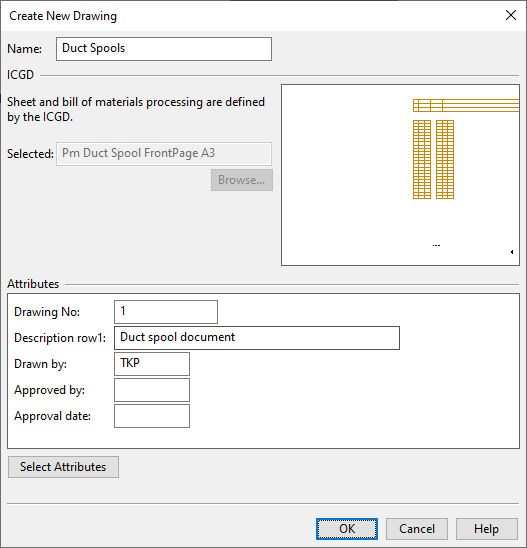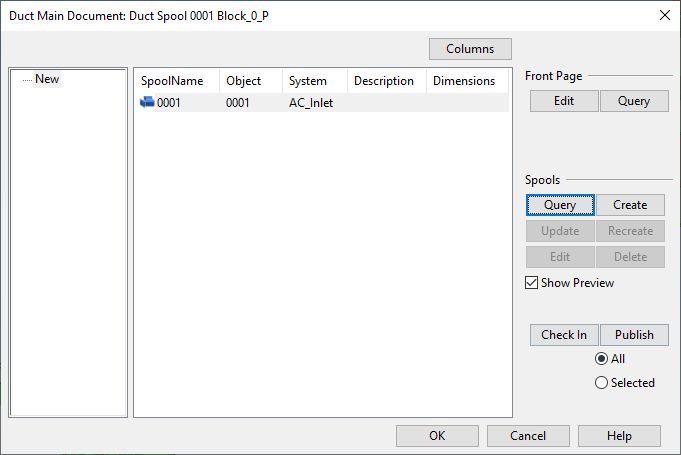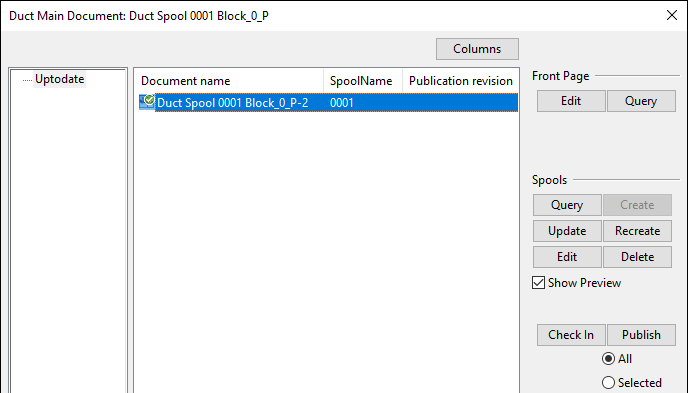Duct Main Documents
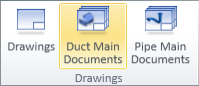
On the Documents tab, in the Drawings group, click Duct Main Documents to open the Manage Drawings dialog where you can manage duct main documents.
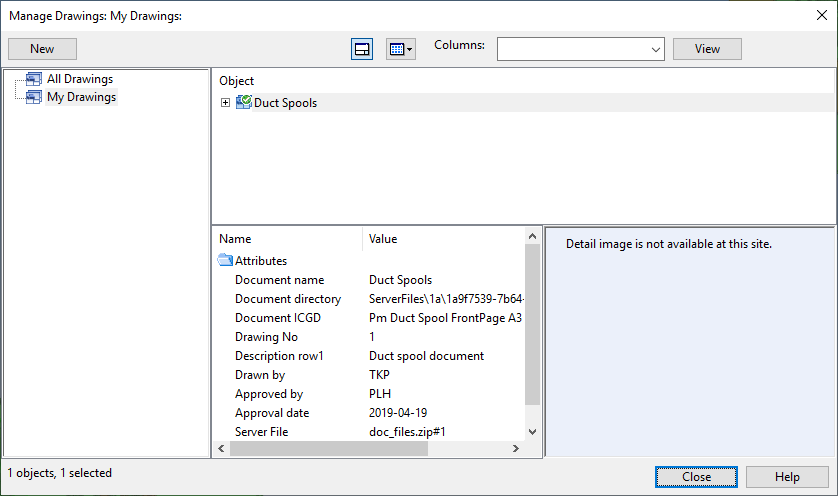
The general features of this dialog type are described in Document browser.
Before you can create duct spool documents, the project administrator must define the settings described in Duct Spool Drawing.
Creating a Duct Main Document
Perform the following to create a new duct main document and associate it with a duct main document group.
Prerequisites
- Project contains a duct main document group for the duct spools to be included in the duct main document.
Do the following:
-
On the Documents tab, in the Drawings group, select Duct Main Documents. The Manage Drawings dialog opens.
-
Select New > Duct Main Document.
-
The Create New Drawing dialog opens for specifying the drawing properties.
-
Name – Enter a descriptive name for the drawing.
-
ICGD – Displays the ICGD that administrator has specified to be used in spool drawings.
-
Select Attributes - Click to select which attributes to add to the drawing. Fill in the attribute values and click OK.
Click OK to continue.
-
-
Next, you associate the new document with a duct spool group. Right-click the new duct main document and select Edit from the context menu.
-
In the Select associated Group containment browser, select a duct main document group from the hierarchical tree and click OK.
-
In the Duct Main Documents dialog, if there are spools in the New category, select those spools and click Create.
-
Click OK to close the Duct Main Documents dialog.
Managing Duct Main Documents
Perform the following to manage duct main documents.
Do the following:
-
On the Documents tab, in the Drawings group, select Duct Main Documents. The Manage Drawings dialog opens.
- Right-click the document you want to edit and select Edit from the context menu.
-
If you are prompted whether to visit the save point, select Yes to synchronize the objects in your local area model with COS or No if you want to proceed without saving.
The Duct Main Document dialog opens.
-
Select a category from the left to show the items in that category.
Category
Description
Action
Uptodate
Spool drawing matches the 3D model. (none) New
Spool is assigned to the main document but there is no spool drawing yet.
Create the spool drawing.
Changed
Spool drawing contains an object that has changed in the 3D model.
Recreate the spool drawing.
Deassign
Spool drawing contains an object that has been deassigned from the main document.
Delete the spool drawing and then create a new one.
Delete
Spool drawing contains an object that does not exist in the 3D model anymore.
Delete the spool drawing.
-
Select one or more items from a given category and use the following tools to manage them as required.
Front Page
- Edit – Opens the main document's front page for editing. You can, for example, set it to show the page index and some general data related to the spool drawings. For details, see Document editor.
- Query – Displays the properties of the main document group.
Spools
-
Query – Displays the properties of the selected spool object.
-
Create – Creates a spool drawing for the selected spools and lists them in the Uptodate category.
-
Update – Updates the selected spool drawing to contain the latest changes in the 3D model while preserving your manually edited changes, if possible.
-
Recreate – Completely recreates the selected spool drawing, removing all manually edited changes.
-
Edit – Opens the selected spool drawing for editing. For details, see Document editor.
-
Delete – Deletes the selected spool drawing.
Document
- Check In – Checks in the document's front page and spools.
- Publish – Checks in and publishes the document's front page and spool drawings. You can select whether to publish all items in the Uptodate category or just the selected ones.
-
Click OK to close the Duct Main Documents dialog.