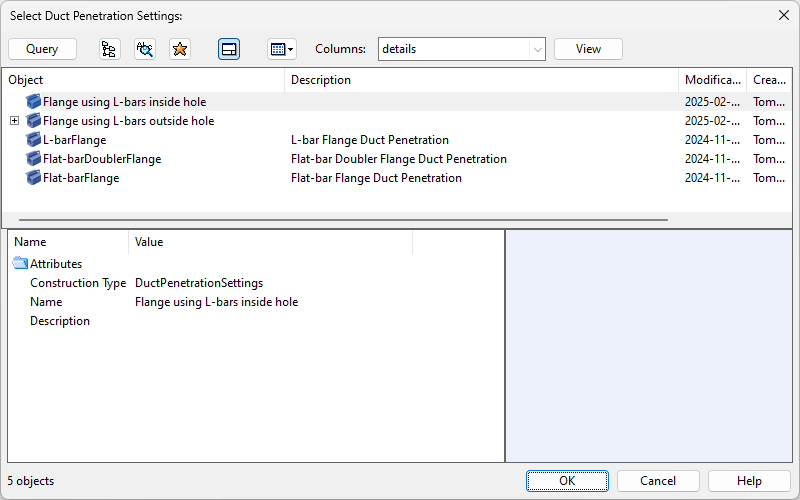Penetration
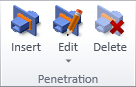
On the Ducting tab, the Penetration group contains the following tools.
Insert
Use the Insert tool to add a penetration to a straight duct piece that has been routed through a hull structure, such as a deck or bulkhead. The properties of the penetration, such as the materials used for strengthening the hole and the amount of space between the sides of the duct and the hole, are determined by the dimensions of the duct and the penetration settings defined by the project administrator. The straight duct part and the beams that form the penetration are assigned to a Duct Penetration group, the contents of which you can modify later.
Note: When you insert a penetration, the tool automatically creates a new hole request with the shape 'Rounded rectangular'.
Prerequisites
- The project administrator has defined the required Duct penetration settings.
Do the following:
-
Select the Ducting tab > Penetration group > Insert.
-
In the Select Duct Penetration Settings dialog, select the penetration settings to use, and click OK.
-
Pick a straight duct that intersects a hull structure, and press Enter.
-
Pick the hull structure that is being penetrated, and press Enter.
-
You are prompted to select on which side of the hull structure to add the penetration materials. By default, they are placed on the side where the duct's node 1 is located, and a white arrow points to the suggested side.
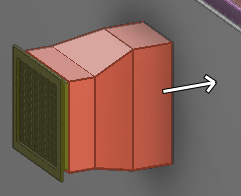
-
Click Yes if you accept the suggested side (flow direction: in).
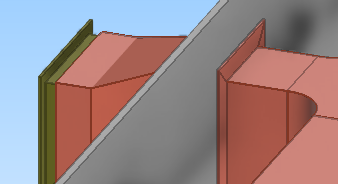
-
Click No to add the penetration to the opposite side (flow direction: out).
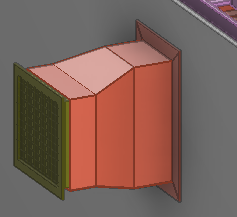
-
- To submit the hole request to hull designers, open the Hole Manager and select Request Update.
Tip: You can use the Re-create penetration command to re-create the penetration or replace it with a different type of penetration, if needed.
Edit
Inserting a duct penetration into the 3D model assigns the related model objects to a Duct Penetration group. You can assign additional duct parts to this group, remove duct parts from the group, or recreate the penetration with the same or different Duct Penetration Settings.
Add members to penetration group | Remove members from penetration group | Re-create penetration
Add members to penetration group
You can assign additional duct parts to a Duct Penetration group.
Do the following:
-
Select the Ducting tab > Penetration group > Edit > Add members to penetration group.
-
Pick one beam from the duct penetration to modify, and press Enter.
-
Pick the model objects to add to the penetration group, and press Enter.
Remove members from penetration group
You can remove duct parts from a Duct Penetration group. You can use this feature, for example, if you cut the straight duct on either side of the penetration and wish to remove the non-penetrating duct piece from the group.
Do the following:
-
Select the Ducting tab > Penetration group > Edit > Remove members from penetration group.
-
Pick one beam from the duct penetration to modify, and press Enter.
-
Pick the model objects to remove from the penetration group, and press Enter.
Re-create penetration
You can recreate a duct penetration to update the penetration and the related hole request to match the current situation in the 3D model. You can also use this command to change the type of penetration.
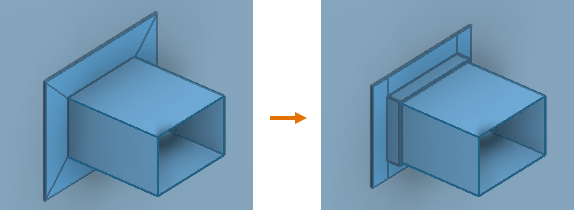
Prerequisites
-
The associated hole request is checked out to you.
Do the following:
-
Select the Ducting tab > Penetration group > Edit > Re-create penetration.
-
Pick one beam from the duct penetration you want to recreate, and press Enter.
The Select Duct Penetration Settings dialog opens.
-
Select the duct penetration settings to use, and click OK.
Delete
Use the Delete tool to delete a duct penetration from the model. If the associated hole request has not yet resulted in the hole being created, the hole request can also be deleted.
Do the following:
-
Select the Ducting tab > Penetration group > Delete.
-
Pick one beam from the duct penetration you want to delete, and press Enter.
-
If you are prompted that the associated hole request could not be deleted, use the Hole Manager tool to delete the hole request.