Fix X, Y or Z
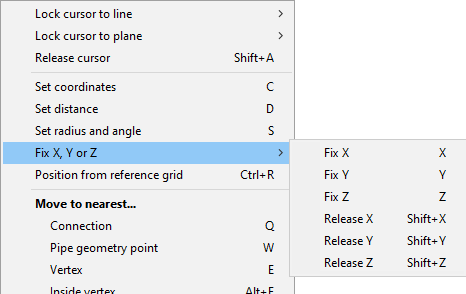
Fix X (X), Fix Y (Y), Fix Z (Z)
The Fix commands open a dialog for fixing the value of a specific coordinate axis (X, Y or Z). You can use this, for example, when moving an object: if you fix the Z coordinate, moving the cursor only moves the object in X and Y direction.
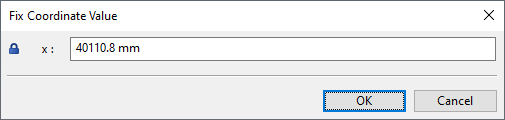
If you know the exact value that is to be fixed you can type it in the dialog, but more typically you would first use navigation commands to go to the point to be fixed and then run the appropriate fix command to accept the value of that location. The fixed value is displayed in the status bar. The result is a lock line which is parallel to Y axis and passes through the given point.
A point can be defined using the X, Y and Z shortcut keys one after another, as in the following example.
In the picture below, perform the following steps to define the start point for a new pipe in the intersection of the two plate edges:
-
Step 1: move the cursor near the vertex of plate (1st blue point) and press E to snap to it. Press X to fix this X coordinate and accept the value.
-
Step 2: release the cursor by pressing 5 and 6.
-
Step 3: move the cursor near the vertex of plate (2nd blue point) and press E to snap to it. Press Y to fix this Y coordinate and accept the value.
-
Step 4: press Space to accept the start point (red point).
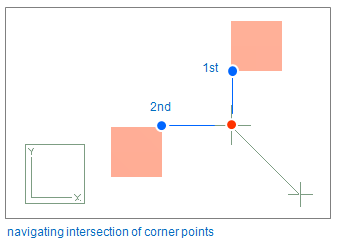
Release X (Shift+X), Release Y (Shift+Y), Release Z (Shift+Z)
The Release commands release the fixed value of the specified coordinate axis.