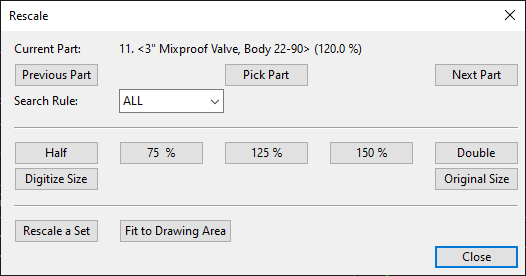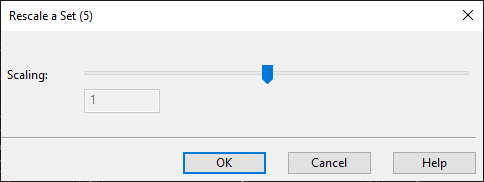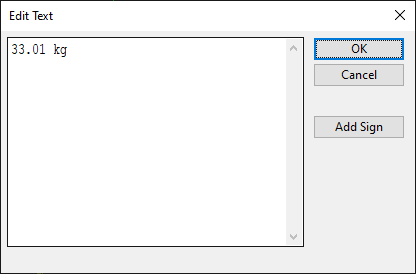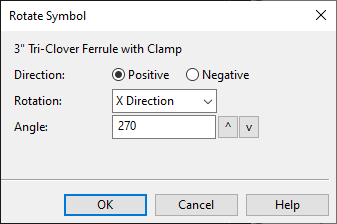Modify
On the Home tab of the isometric view editor, the Modify group contains the following tools.
Rescale

Rescale opens a dialog where you can change the scale of piping parts in the active drawing. Note that while you are using this tool, also invisible parts are shown in the drawing.
Do the following:
-
To rescale an individual part, do the following:
 Show/hide details
Show/hide details
-
Select the part you want to rescale.
-
You can click Previous Part or Next Part to jump from one part to the next. If you select a geometry type from the Search Rule filter, you can more easily find parts of specific type.
-
You can click Pick Part to pick the part from the drawing.
The Current Part field shows the description of the selected part and the part is highlighted in the drawing.
-
-
Select a predefined scaling factor by clicking Half, 75%, 125%, 150%, or Double or click Digitize Size to digitize the rescaling factor.
-
-
To rescale a set of parts, do the following:
 Show/hide details
Show/hide details
-
Click Rescale a Set.
-
Draw a rectangle around the parts you want to select by picking the first corner and then the opposite corner of the selection box. The Rescale a Set dialog opens.
-
Drag the slider to left to make the parts smaller or to right to make the parts larger, and then click OK.
-
-
If you want to restore the original size of the selected part or parts, click Original Size.
-
If you want the whole geometry and the annotations to fit inside the drawing area, using a 10 mm margin, click Fit to Drawing Area.
-
Click Close.
Move

You can use the Move tools to move one or more annotations to a different location.
Move | Move whole geometry | Move drafting symbol
Move
You can use the Move tool to move an annotation you pick from the drawing to a different location.
Press Esc to exit the tool.
Move whole geometry
You can use the Move whole geometry tool to move the whole geometry of the isometric group and its annotations to a different location on the document page.
You are first prompted to pick the base point, and then you can move the geometry incrementally by clicking a new target point until the geometry is in the desired location.
Press Enter to accept the move.
Move drafting symbol
You can use the Move drafting symbol tool to move annotations created by DW scripts, such as part's detail symbol or the axis symbol, to a different location on the document page.
You are first prompted to select the symbols, pick the base point, and then you can move the objects incrementally by clicking a new target point until the objects are in the desired location.
Press Enter to accept the move.
Delete

You can use the Delete tools to delete annotations or erase rectangular areas.
Delete | Delete all annotations | Erase area
Delete
The Delete tool allows you to remove annotations from the drawing by clicking them.
Press Esc to exit the tool.
Delete all annotations
The Delete all annotations tool deletes all annotations from the drawing. You are prompted to confirm the action.
Erase area
The Erase area tool first prompts you define the width and height of the rectangle shaped eraser, and then you can erase any part of the drawing by clicking with the eraser cursor.
Press Esc to exit the tool.
Edit Label

You can use the Edit Label tool to edit the text of label. Clicking a label opens a dialog for defining the new text.
Rotate Symbol

You can use the Rotate Symbol tool to rotate a 2D Symbol.