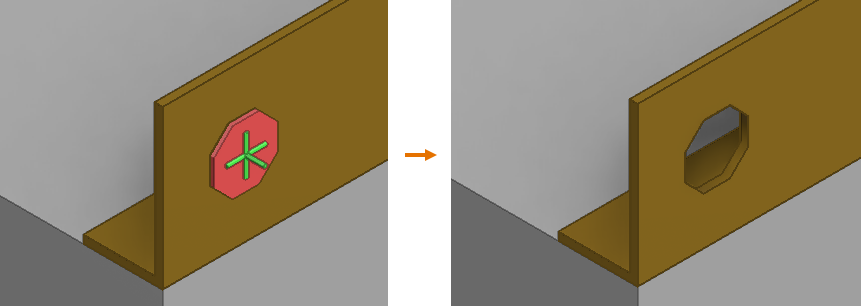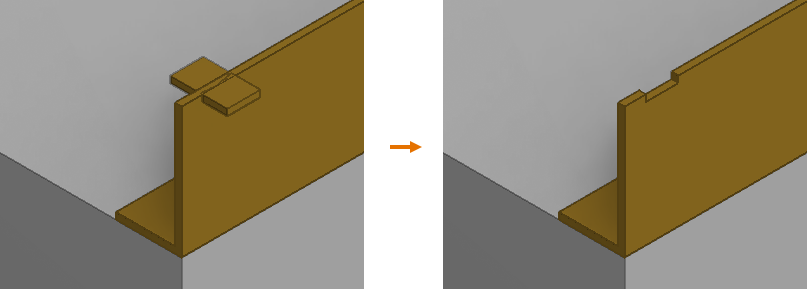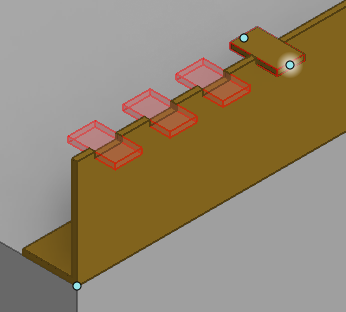Object Cut
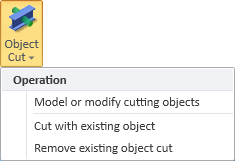
You can cut a shape out of a beam part with another object. The cutting object can be a Sweep primitive that you create with Component Modeller or it can be an existing 3D model object (Beam, Electrical Device, Standard Component, Structural Component) that intersects with the beam part.
Model or modify cutting objects
You can cut a shape out of a beam part by creating that shape as a Sweep primitive with Component Modeller tools.
Prerequisites
-
The beam part is checked out to you.
Do the following:
-
On the Structural tab, in the Beam group, select Object Cut > Model or modify cutting objects.
-
Select the beam part where the cut is to be made and press Enter. The Component Modeller Beam Boolean Cut toolbar opens.
-
Use the Component Modeller tools to create the cutter object:
-
Define the shape and the size of the cutting object.
-
Add a node to the object if you want the cutout to have an auxiliary connection point.
-
Position the cutting object so that it intersects with the beam part and makes the intended cut.
Then click Save and Close. The Component Modeller tools are closed and the Plant Modeller work view displays the cut in the beam part.
-
-
You can edit the cutting object, if needed, by repeating the above steps.
Cut with existing object
You can cut a shape out of a beam part by using an intersecting model object as the cutting tool. Editing, moving or deleting the cutting object later does not affect the cuts that have been created with it.
Prerequisites
-
The beam part is checked out to you.
Do the following:
-
On the Structural tab, in the Beam group, select Object Cut > Cut with existing object.
-
Select the beam part where the cut is to be made and press Enter.
-
Select a model object that intersects with the beam part and press Enter. The shape of the other model object is cut out of the beam part.
-
Press Enter if you want to make another cut in the same way.
-
You can delete cutting objects that are not needed in the model area. Deleting a cutting object still leaves the geometrical shape of that object as a non-visible object in the model, which allows you to remove the cut later, if necessary.
Note: You cannot use Undo to remove object cuts that have been created this way. Instead, use the Remove existing object cut command.
Remove existing object cut
You can remove object cuts from beam parts, one by one.
Prerequisites
-
The 3D model contains a beam part that has cuts which have been made with the Cut with existing object command, and the beam part is checked out to you.
Do the following:
-
On the Structural tab, in the Beam group, select Object Cut > Remove existing object cut.
-
Select the beam part that contains the cuts which you want to remove and press Enter. The geometrical shapes of the cutting objects that have been used on the beam part are shown in the model.
-
Select the cut you want to remove and press Enter.
-
Press Enter if you want to restart the command and remove an another cut.