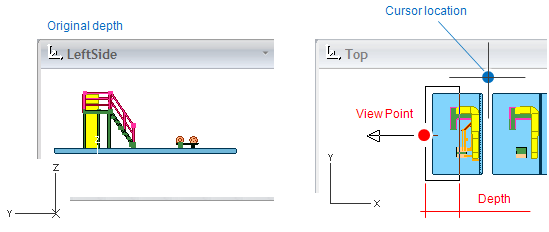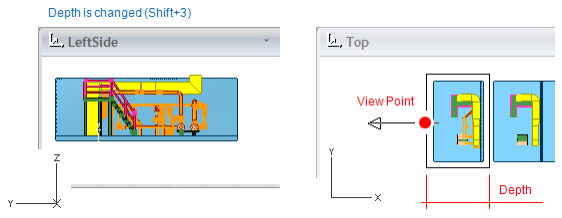Moving the view box
You can use the following commands in the active work view to adjust the view box, for example, when routing a pipe. The 'default step' that many of these commands use as the unit of movement is defined in the Input settings. This step length is also used when using the arrow keys to move the cursor.
Move view box
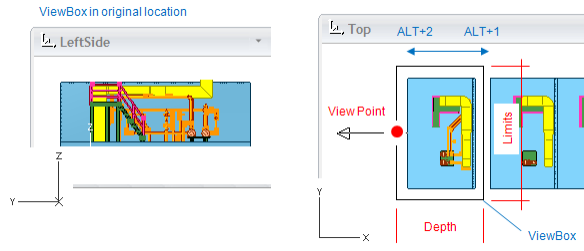
Select Move box forward (Alt+1) to move the view box of the active view forward in the view direction by one step.
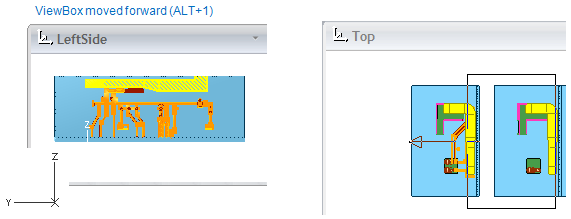
Select Move box backward (Alt+2) to move the view box of the active view backward along the view direction by one step.
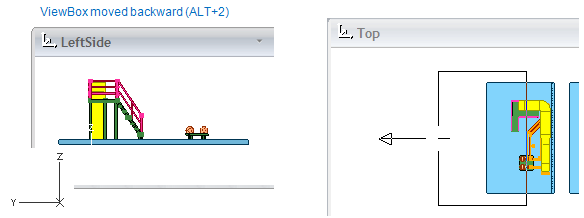
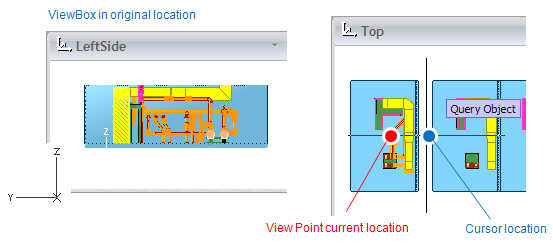
Select Move viewpoint to current location (Alt+3) to move the view box of the active view in the view direction so that the current cursor position will be in the front plane of the view. Only the depth coordinate (w) gets changed; u and v coordinates will be the same as before. You can use this to make section views on-the-fly.
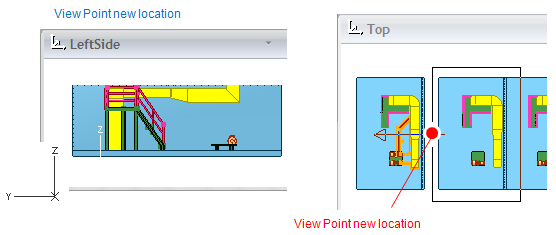
Set center of view box
Select Move box center to current plane (Alt+Shift+3) to move the center of the view box to the current cursor position, so that its depth matches the current location. This command moves the view box along the projection line.
Original situation:
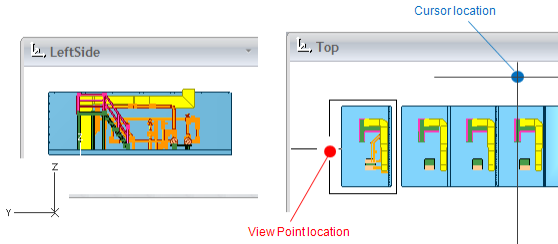
Situation after 'Move box center to current plane' command:
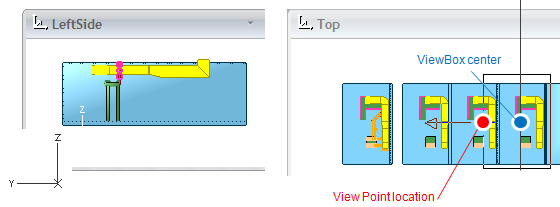
Select Move box center to current location (Shift+Ctrl+3) to move the center of the view box to the current cursor position. This command can move the view box in all three directions.
Situation after 'Move box center to current location' command:
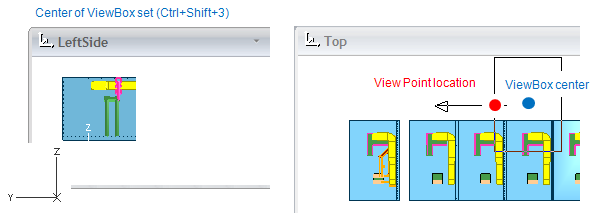
Set depth of view box
Select Decrease view depth (Shift+1) to decrease the view depth by one step. The viewpoint does not change.
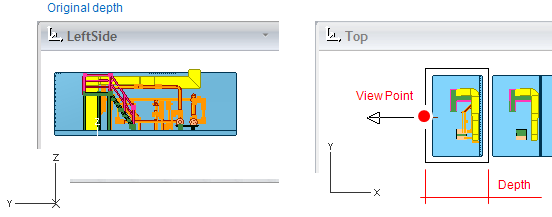
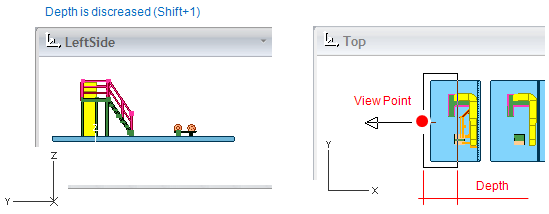
Select Increase view depth (Shift+2) to increase the view depth by one step. The viewpoint does not change.
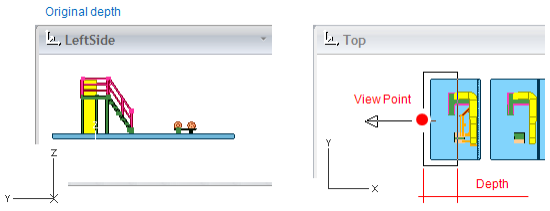
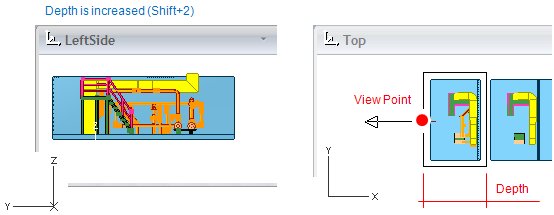
Select Get view depth from current location (Shift+3) to move the view box in the view direction so that the current cursor position will be in the front plane of the view. Only the depth coordinate (w) gets changed; u and v coordinates will be the same as before, so 2D animators are not affected.