Other features of 3D digitizing
-
Press Tab or 4 or select Change active view. This command changes the control view. All open views are arranged in a circular order. This command causes the next view to become the controlling view.
-
Press 5 or select Lock/release u-steps. This command disables or enables (toggles) movement in the u-direction of the control view. If movement is disabled then the message "(u fixed)" is displayed in the status window. This command is useful if you want to move the current location parallel to the v-axis.
-
Press 6 or select Lock/release v-steps. This command disables or enables (toggles) movement in the v-direction of the control view. If movement is disabled then the message "(v fixed)" is displayed in the status window. This command is useful if you want to move the current location parallel to the u-axis.
-
Press CTRL+2 or select Use 2D hit. This command toggles control that specifies if navigation to geometric entities is to ignore depth coordinate. If 2D hit is enabled (or there is only one view open) then the active view is marked using a double frame drawn around the coordinate axis, otherwise the traditional frame with one frame is shown.
Use 2D hit
Press Ctrl+2 to use 2D hit. This shortcut key toggles control that specifies if depth coordinate is ignored during navigation of geometric objects.
If 2D hit is enabled, you can navigate to geometric entities in the model that are inside the “hit cylinder”. The axis of the cylinder is parallel to the view direction of the active view and goes through the digitized point.
If 2D hit is disabled, the navigation hits objects inside the "hit sphere". The center point of the sphere is located at the digitized point.
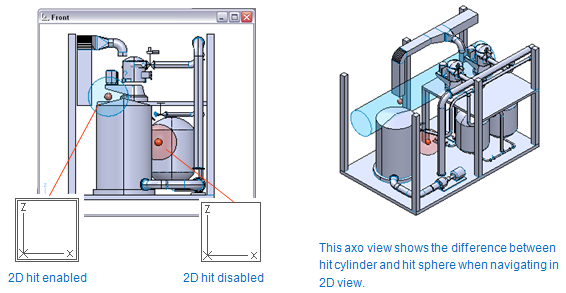
If 2D hit is enabled, then the active view is marked using a double frame drawn around the coordinate axis, otherwise the traditional frame with one frame is shown.