Start the P&ID application
In the Example Project, an administrator has created a workspace and an area for you.
Do the following:
-
Browse to your workspace in the example project.
-
Double-click the icon for the P&ID area to start the application.
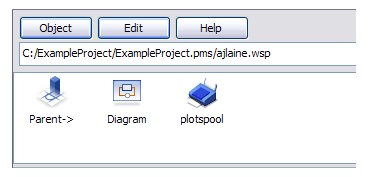
-
Click Yes to synchronize systems and pipelines.
This message appears when you start the application for the first time after you have created a project.
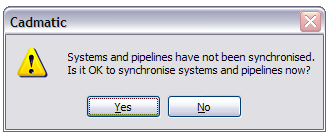
-
If the project has diagrams, as the Example Project does, click Yes to open imported diagrams from an ASCII format file.
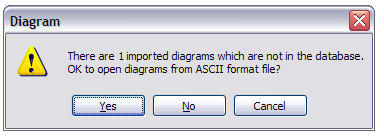
-
Click Yes to integrate old diagrams and models to new, corresponding ones.
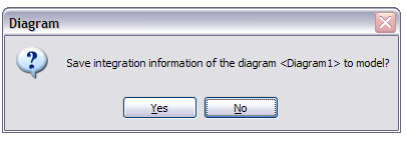
You have now started the application and successfully configured the required settings.