Annotate view and page
You can annotate both views and pages of the drawing. Annotations include dimensions, labels (only for views), texts and 2D drafting objects (lines, arcs, and hatches), symbols and 2D imports.
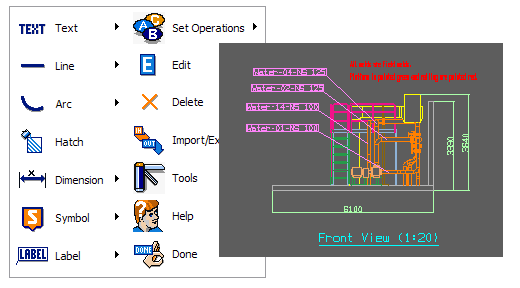
When you annotate a view or a page of a drawing for the first time, you have to select a Drafting Style. Drafting styles define e.g. colors and layers for different kinds of annotations and text height for dimensions and text objects.
Annotating a view
Do the following:
-
Select Annotate Views.
-
Select the view to be annotated. The picture above uses Front_dwg.
-
Select the drafting style Pm_Style4 for text height 3.5.
-
Click OK.
Annotating a page
Do the following:
-
Select Annotate Page.
-
Annotate the page.
-
Click Done to keep the annotations.
Deleting annotations
-
To delete all annotations from the active page, select Pages > CLEAR Annotations from Page.
-
To delete all annotations from a view, do the following:
-
Open the view you want to clear.
-
Select Views > Delete Annotations from a View.
-
Select the view.
-