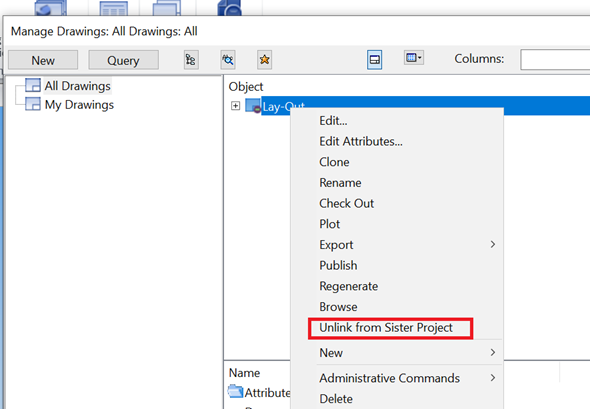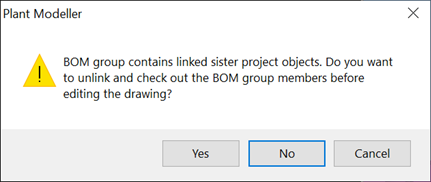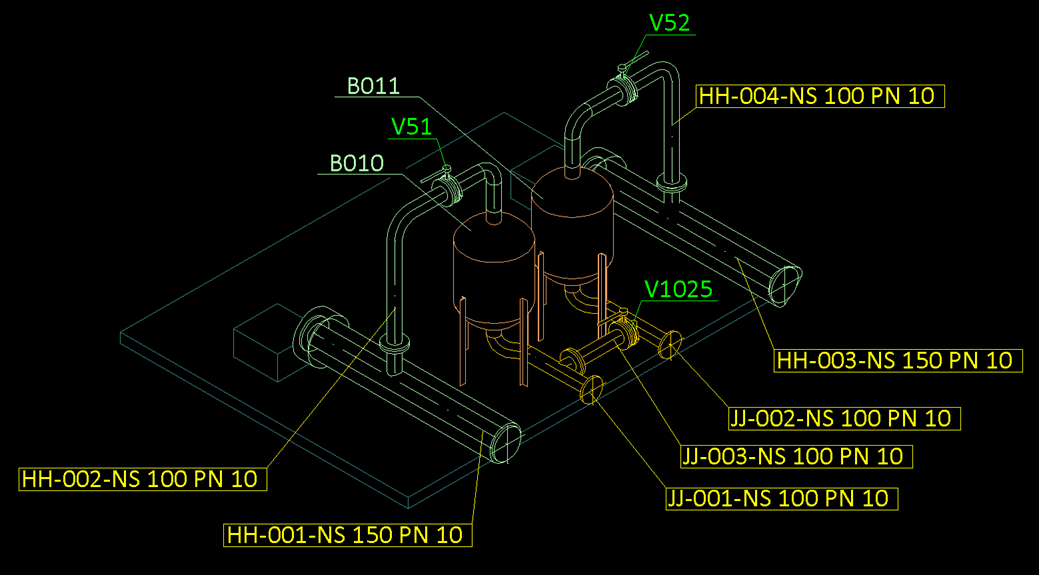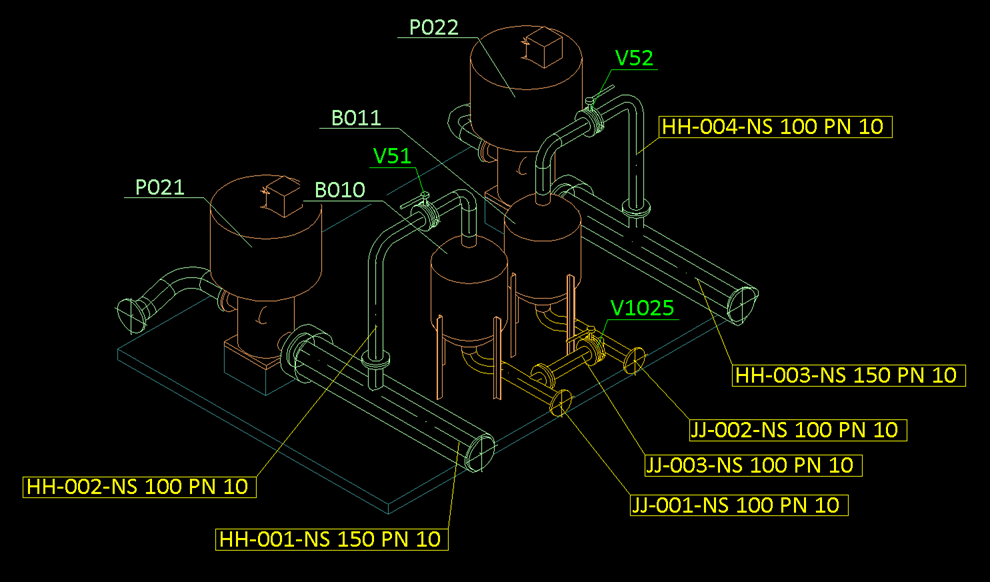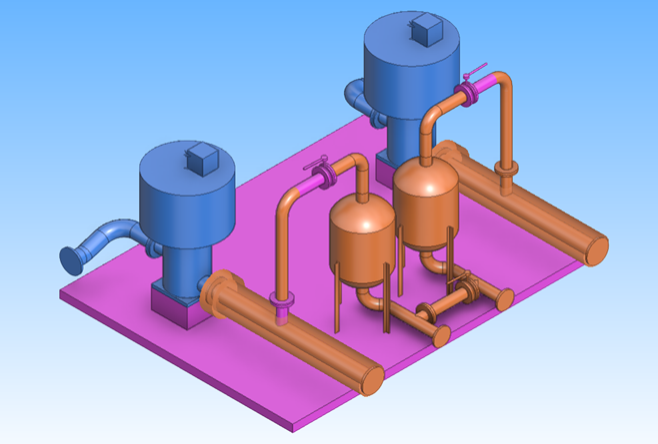Finalize documents in target project
Note: The tasks in this section are intended for the target project administrator.
Now, the target project is ready for publishing the documents. But, as long as the drawings are linked to the source project, they can only show the objects of the source project. As you want your target project's layout drawing to show the replaced pumps, you must unlink the drawing.
Do the following:
-
In Plant Modeller, select Documents > Drawings. The Manage Drawings dialog opens.
-
In the All Drawings view, right-click a drawing and select Unlink from Sister Project.
This removes the drawing from the scope of Sister Project Management, but not the model objects that are shown in the drawing.
What it also does not unlink is the model objects in the BOM group. That is the next step to be able to update the BOM according to the target project.
-
Right-click the document again and select Edit. You are prompted that the BOM group contains linked sister project objects and you have the option to unlink them.
The answer to the question that this dialog asks depends on what you want to do with the drawing and when are you going to publish the drawing in the target. You are going to annotate and then publish the document, so you want to unlink and check out the BOM group members.
-
Click Yes. The document opens for editing.
-
When adding 2D annotations, the program might ask permission to remove associative annotations that reference model objects which no more exist. Accept this, and the drawing looks like this on the screen:
Notice that the replaced pumps and their labels are not visualized. That is because:
- The old pumps no longer exist in the target project, so they cannot be visualized in any 3D view.
- The new pumps did not exist in the source project when the drawing was unlinked, and Plant Modeller drawing views generally try to avoid visualizing objects that were not present the last time the drawing was saved.
- The labels of the old pumps were removed when you allowed the unlinking of the BOM group to remove the associative references.
To fix this, re-visualize the new pumps and suction pipes to the view, remove hidden lines, and add the required labels.
However, now the sister project color-coding makes the view look odd:
The reason for this is that when you unlinked the BOM group, it only consisted of those model objects that were in the original BOM of the source project and are present in the target project. Therefore, it is better to just redefine the BOM to match the current situation in the target project, and then unlink the still linked members, as described in Manage BOM Group.