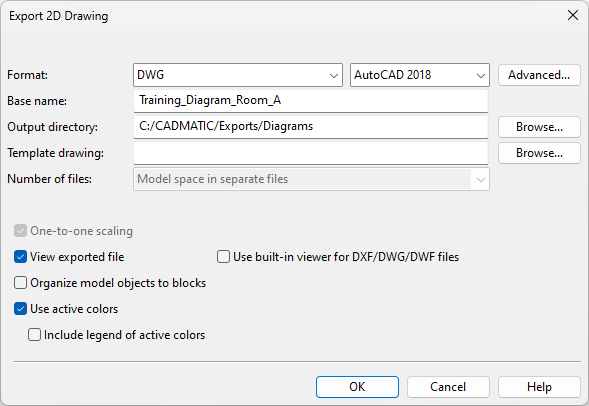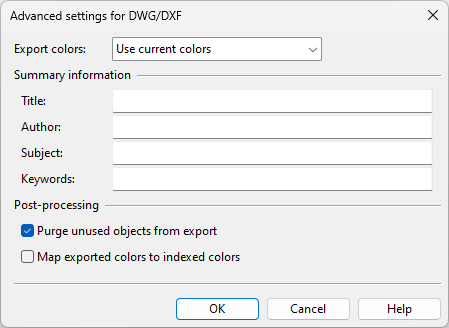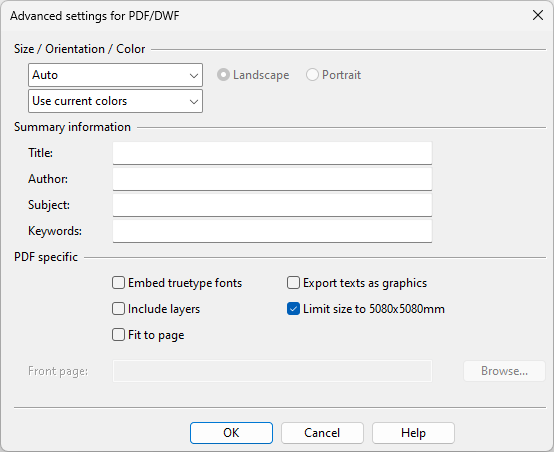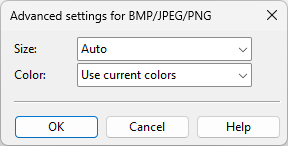Export
In CADMATIC P&ID, you can export the active diagram into a file. There are several export formats that you can choose from.
Exporting a diagram
You can export the active diagram into a file.
Do the following:
-
Select File > Export. The Export 2D Drawing dialog opens.
-
Define the general export settings:
-
Format – Select the export format.
 Show/hide details
Show/hide details
-
DWG – Select also which specific AutoCAD format to use.
-
PDF
-
DWF
-
DXF
-
SVG
-
PNG
-
BMP
-
JPEG
All formats except SVG have additional export settings.
-
For DWG or DXF export, click Advanced to modify the Advanced settings for DWG/DXF.
-
For DWF or PDF export, click Advanced to modify the Advanced settings for PDF/DWF.
-
For PNG, BMP, or JPEG export, click Advanced to modify the Advanced settings for BMP/JPEG/PNG.
-
-
Base name – The export files are named in the format <base name>.<page>.<file name extension>. The default base name is the name of the document object. You can edit the base name for single-file export.
-
Output directory – Click Browse to select the export folder.
-
Template drawing – For DWG and DXF export, you can select a DWT or DWG file to be displayed in the background of the exported pages. Click Browse to select the file to use.
-
Number of files – When exporting multiple diagrams, select whether to export one file or multiple files. The available options depend on the export format.
Options for DWG and DXF export:
-
Model space in separate files – Select this option to export one file per document page. Each file includes the contents of the corresponding page in Model Space.
-
Paper layouts in a single file – Select this option to export one file per document object. This file may include multiple layouts (Paper Spaces), one per document page.
Options for DWF and PDF export:
-
Each diagram to separate file – Select this option to export one file per diagram.
-
All diagrams to single file – Select this option to export all the included diagrams into a single multi-page file.
-
-
-
Define the other export options:
-
One-to-one scaling – Select this option to set the scale using the Main scale field, which lists the main scales common to the included drawings.
-
View exported file – Select this option to open the file or files after the export in the viewer associated with the file type. When Use built-in viewer for DXF/DWG/DWF files is also selected, the files open in CADMATIC Viewer instead.
-
Organize model objects to blocks – When selected, the export arranges model objects into blocks.
Note: Regardless of this setting, exporting to DWG or DXF places the data tables from the drawing sheet into blocks named using the format 'PageX_PAGE_SHEET_GROUP_TABLE_Y', where X is the page number and Y is the extension of the table. For example, the revision table (extension: 'rev') for the first page of the document is located in the block named Page1_PAGE_SHEET_GROUP_TABLE_rev. Additionally, any elements that are not symbols or data tables are assumed to be part of the title box and are therefore placed into the block named PageX_PAGE_SHEET_GROUP_TITLE.
-
Use active colors – Select this option to export the drawing using the color mode that is currently selected in Home > Active > Colors. When the active color mode displays a color legend, selecting Include legend of active colors adds the legend also to the exported drawing.
Note: To export active colors, the advanced settings of the export format must be set to "Use current colors".
-
-
Click OK. The diagram is exported into the specified location.
Advanced settings
In the Export 2D Drawing dialog, the Advanced button opens the advanced settings of the currently selected export format.
Advanced settings for DWG/DXF | Advanced settings for PDF/DWF | Advanced settings for BMP/JPEG/PNG
Advanced settings for DWG/DXF
-
Export colors – Select how to export colors:
-
Use current colors – Export everything using the colors shown on the screen.
-
Black & white – Export everything in black and white.
-
Grayscale – Export everything in grayscale.
-
Custom current colors – Export everything in current colors except items that are defined to be exported in black and white. See Configuring export colors.
-
Custom black & white – Export everything in black & white except items that are defined to be exported in color. See Configuring export colors.
Note: If the drawing sheet or the drawing views contain objects whose color is white or close to white, they are exported in black color.
-
-
Summary information – Fill in the fields Title, Author, Subject, and Keywords. See also Export.
-
Post-processing – Select post-processing options:
-
Purge unused objects from export – Select this option to remove unused objects (such as unused layers and styles) from the export data.
-
Map exported colors to indexed colors – Select this option to replace each exported RGB color with the closest indexed color. Indexed colors are used in AutoCAD, for example.
-
Advanced settings for PDF/DWF
-
Size / Orientation / Color – Select the page size, the page orientation (Landscape or Portrait), and how to export colors:
-
Use current colors – Export everything using the colors shown on the screen.
-
Black & white – Export everything in black and white.
-
Grayscale – Export everything in grayscale.
-
Custom current colors – Export everything in current colors except items that are defined to be exported in black and white. See Configuring export colors.
-
Custom black & white – Export everything in black & white except items that are defined to be exported in color. See Configuring export colors.
Note: If the drawing sheet or the drawing views contain objects whose color is white or close to white, they are exported in black color.
-
-
Summary information – Fill in the fields Title, Author, Subject, and Keywords. See also Export.
-
PDF specific – Select the required options.
-
Embed truetype fonts – Select this option to embed the fonts in the PDF file.
-
Include layers – Select this option to include the layers in the PDF file.
-
Fit to page – Select this option to fit oversized documents to the page size.
-
Export texts as graphics – Select this option to export texts as graphics (and not as text).
-
Limit size to 5080x5080mm – Select this option to set the maximum page size to 5080 x 5080 mm, to make the PDF file comply with ISO 32000. Content that exceeds the limit will be cut off, unless Fit to page is also selected.
-
Advanced settings for BMP/JPEG/PNG
-
Size – Select the page size.
-
Color – Select how to export colors:
-
Use current colors – Export everything using the colors shown on the screen.
-
Black & white – Export everything in black and white.
Note: If the drawing sheet or the drawing views contain objects whose color is white or close to white, they are exported in black color.
-