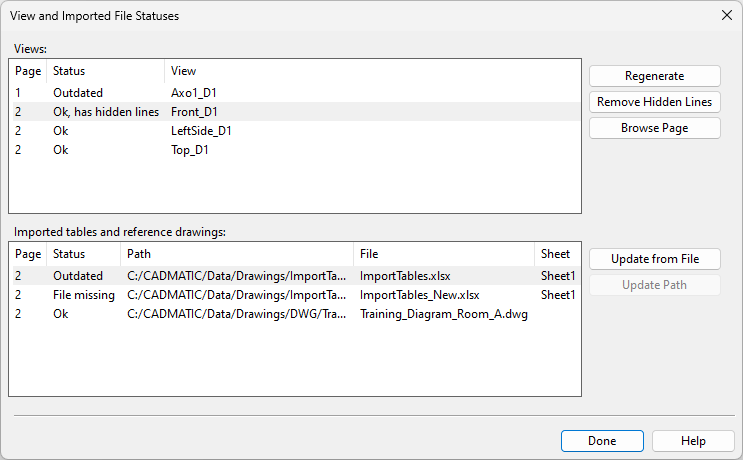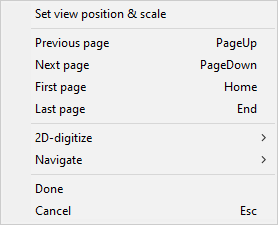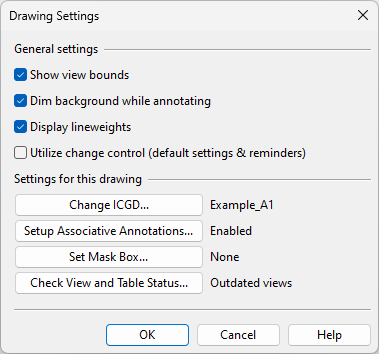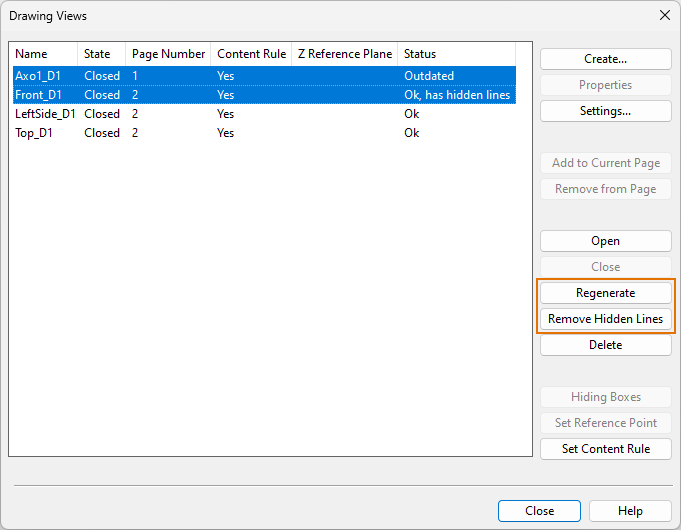Updating drawing views, reference drawings, and imported tables
You can update drawing views when the 3D model has changed, imported reference drawings whose drawing file has changed on the disk, and imported tables whose Microsoft Excel file has changed on the disk.
Updating drawing views, reference drawings, and tables when opening a document
When you open a document, the View and Imported File Statuses dialog appears if a drawing view no longer matches the 3D model (Status: Outdated) or if the source file of an imported table or reference drawing has been updated on disk (Status: Outdated) or is missing (Status: File missing).
Do the following:
-
Open a document that contains outdated items. The View and Imported File Statuses dialog opens, listing the views, reference drawings, and tables that have been inserted into the document. You can see the page number and the current status of each item.
-
Manage the views:
-
If you want to browse the document before deciding what to do, click Browse Page. The View… dialog is temporarily hidden and you can use the context menu commands to move from one page to another. Then, click the page or press Enter or Esc to return to the dialog.
-
If the status of a view is 'Outdated' and you want to update the view, select the view from the list and click Regenerate.
Tip: You can hold down Shift or Ctrl to select multiple views or use Ctrl+A to select the whole list.
-
If the status of a view is 'Ok, has hidden lines' and you want to remove the hidden lines, select the view from the list and click Remove Hidden Lines.
-
-
Manage the tables and reference drawings:
-
To update an outdated table or reference drawing, select the list item and click Update Content.
-
To locate a missing source file, select the list item, click Update Path, and browse to the new location, if possible.
-
-
Click Done.
-
Remember to save and check in the document to keep the changes.
Updating drawing views, reference drawings, and tables when editing a document
While working on a document, you will not be notified if the 3D model or a referenced file changes. To check for changes, select the Home tab > Drawing group > Settings > Check View and Table Status, and update items as needed.
Alternatively:
-
You can regenerate views and remove hidden lines in the Drawing Views dialog.
-
You can reload reference drawings in the Manage Reference Drawings dialog, as described in Reference Drawing.