Examine mode
Note: Some of these commands are only available in the licensed version of eBrowser.
Examine mode lets you have a better look at selected objects or an object group and orbit around the selection, while other objects are hidden. You can highlight and X-ray the examined items and also dim, hide or make the other objects transparent.
To examine items, right-click an item in the model tree or the 3D view and select the appropriate command such as Examine. In the 3D view, you can select to examine multiple items by holding down Ctrl and selecting them one by one, and then right-clicking the selection to select the examine command from the context menu.
When you want to resume the normal mode, click the exit button in the examine mode toolbar.
Examine mode toolbar

The examine mode toolbar provides a set of tools that allow you to examine the model using different option.
Orbiting
![]()
You can enable or disable orbiting.
Hide other objects / Show all visible objects
![]()
You can hide other objects except the selected objects.

Dim other objects / Show original colors
![]()
You can dim other objects except the selected objects.

Make other objects transparent / Show all visible objects
![]()
You can make other objects except the selected objects transparent.

Force examined objects highlighted / Don't force highlighting
![]()
You can highlight the examined objects.

Force examined objects to X-Ray mode / Don't force X-Ray mode
![]()
You can make the examined objects completely visible even if they are located behind other objects.
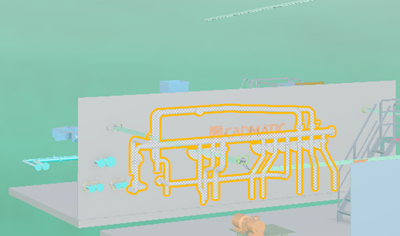
Fit clipbox to examined objects
![]()
You can make the clipbox fit the examined objects.
View details for an object or a group
![]()
You can view the details of the examined object or group.
Examine mode history
Whenever you enter the examine mode, the application stores this as an event in the "examination timeline", and you can revisit previously examined object sets by moving back and forward with the arrow buttons of the examine mode toolbar.
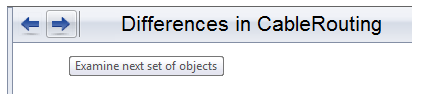
The history stores normal examine modes, 3D space examine modes, and difference examine modes, all in the same timeline.
For each entry, the history remembers the examined object set and the last camera position, including whether or not orbiting was enabled. It does not remember other settings of the examine mode toolbar, such as highlighting and object visibility.
Any new entries are stored in the current position of the timeline, not at the end—if you go back in the history and then in the middle of the sequence start examining some new object, the history from that point forward is not cleared, and the new entry is stored in the current "slot" of the history.
Examining 3D spaces
When examining a containment, the space object is shown as transparent and the objects that it contains are hidden. In the examine mode toolbar, you can change the visualization in the same way as with other object types, but in addition there is a button that allows you to show or hide the space objects that are being examined.
![]()