Importing a drawing (DGN, DWF, DWFx, DWG, DXF)
Do the following:
-
On the Model tab, select the load button
 , select the DGN, DWF, DWFx, DWG, or DXF file, and select Open.
, select the DGN, DWF, DWFx, DWG, or DXF file, and select Open. -
Drawing Import Settings dialog opens.
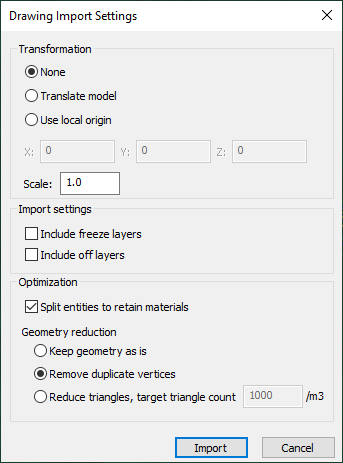
-
Specify the following settings:
-
Transformation
-
None – The model is not transformed during import.
-
Translate model – Moves the model, and changes the coordinates during import. Set the X, Y, and Z values.
-
Use local origin – Sets the origin for the model allowing large coordinates to be handled. Model is shown with the same coordinates as in the original drawing, but the internal storing of the coordinates is changed during import.
This setting should be used, if the model is in the desired location and the coordinates should be shown similarly as in the original drawing, but the model is more than 10 km from the origin.
-
Scale – Defines the scale for converting the model. For example, if original model uses meters as unit, the unit should be converted to use millimeters during import for best possible accuracy in resulting geometry.
-
-
Import settings
-
Include freeze layers – Includes layers with freeze status to imported model.
-
Include off layers – Includes layers with off status to imported model.
-
-
Optimization
-
Split entities to retain materials – Allows import to split entities to retain correct visualization material. If disabled, some entities might get incorrect color, but enabling might increase the object count.
-
Geometry reduction
-
Keep geometry as is – Keeps the geometry as it is in the original model.
-
Remove duplicate vertices – Removes duplicate vertices.
-
Reduce triangles, target triangle count – Reduces the number of triangles to the set target triangle count.
-
-
-
Attribute mapping
-
Mapping file – Select the example mapping file to be used during the import. Click Pick and locate the file. See Creating an attribute mapping file.
-
Export sample mapping file – Enable to export the selected mapping file.
-
-
-
Select Import.