Importing an IFC model (IFC, IFCzip)
Do the following:
-
On the Model tab, select the load button
 , select the IFC or IFCzip file, and select Open.
, select the IFC or IFCzip file, and select Open. -
IFC Import Settings dialog opens.
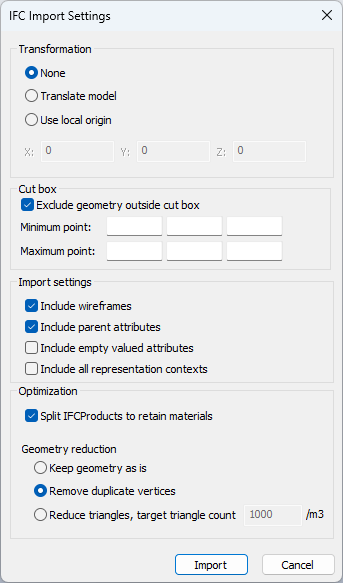
-
Specify the following settings:
-
Transformation
-
None – The model is not transformed during import.
-
Translate model – Moves the model, and changes the coordinates during import. Set the X, Y, and Z values.
-
Use local origin – Sets the origin for the model allowing large coordinates to be handled. Model is shown with the same coordinates as in the original drawing, but the internal storing of the coordinates is changed during import.
This setting should be used, if the model is in the desired location and the coordinates should be shown similarly as in the original drawing, but the model is more than 10 km from the origin.
-
- Cut box
-
Exclude geometry outside cut box – When enabled, a cut box can be defined with minimum and maximum points for the model area. By using a cut box you can cut out geometry that is incorrectly modeled and could cause issues, or is outside the project area. Cut box only removes geometry that is completely outside of the defined cut box, and object data will remain in the model. Cut box should be defined in the same coordinates as the model is originally before import.
-
-
Import settings
- Include wireframes – Plain wireframe objects are included in the imported EBMX model. If wireframes are not included, it can affect rendering performance, and will result in a smaller imported model.
-
Include parent attributes – Parent group attributes of objects are included in the imported EBMX model. If parent attributes are not included, the imported EBMX model will include only the attributes of objects.
-
Include empty valued attributes – Attributes with empty values are included in the imported EBMX model.
-
Include all representation contexts – All IFC representation contexts will be included into the imported EBMX model, and not only the representation contexts defined in the IfcProject.
-
Optimization
-
Split IFCProducts to retain materials – Allows IFCProducts to be split as several objects to preserve correct visualization materials for all parts. If enabled, object count in the imported model might increase.
-
Geometry reduction
-
Keep geometry as is – Keeps the geometry as it is in the original model.
-
Remove duplicate vertices – Removes duplicate vertices.
-
Reduce triangles, target triangle count – Reduces the number of triangles to the set target triangle count.
-
-
- Attribute mapping
-
Mapping file – Select the example mapping file to be used during the import. Click Pick and locate the file. See Creating an attribute mapping file.
-
Export sample mapping file – Enable to export the selected mapping file.
-
-
-
Select Import.