Importing a Navisworks model
Do the following:
-
On the Model tab, select the load button
 , select the Navisworks model file, and select Open.
, select the Navisworks model file, and select Open. -
Navisworks Import Settings dialog opens.
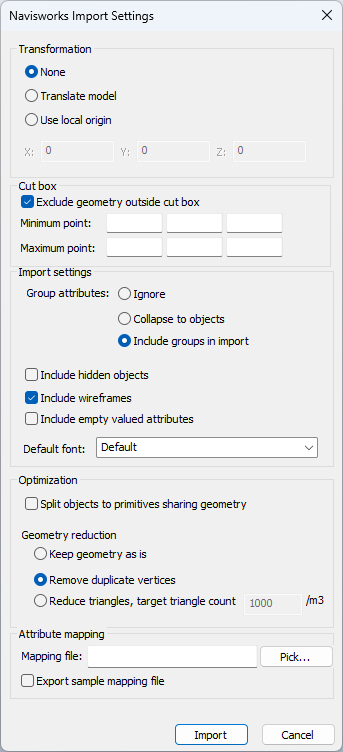
-
Specify the following settings:
-
Transformation
-
None – The model is not transformed during import.
-
Translate model – Moves the model, and changes the coordinates during import. Set the X, Y, and Z values.
-
Use local origin – Sets the origin for the model allowing large coordinates to be handled. Model is shown with the same coordinates as in Navisworks, but the internal storing of the coordinates is changed during import.
This setting should be used, if the model is in the desired location and the coordinates should be shown similarly as in Navisworks, but the model is more than 10 km from the origin.
-
-
Cut box
-
Exclude geometry outside cut box – When enabled, a cut box can be defined with minimum and maximum points for the model area. By using a cut box you can cut out geometry that is incorrectly modeled and could cause issues, or is outside the project area. Cut box only removes geometry that is completely outside of the defined cut box, and object data will remain in the model. Cut box should be defined in the same coordinates as the model is originally before import.
-
-
Import settings
-
Group attributes
-
Ignore – Group attributes are ignored.
-
Collapse to objects – Group attributes are collapsed to objects.
-
Include groups in import – Group attributes are included in the imported EBMX model.
-
-
Include hidden objects – Objects with hidden state are included in the imported EBMX model.
-
Include wireframes – Plain wireframe objects are included in the imported EBMX model. If wireframes are not included, it can affect rendering performance, and will result in a smaller imported model.
-
Include empty valued attributes – Attributes with empty values are included in the imported EBMX model.
-
Default font – Defines the fallback font used, if the Navisworks model font is not found in system. Default lets Windows select the font closest to the requested one.
-
-
Optimization
-
Split objects to primitives sharing geometry – Allows objects to be split to primitives to reduce memory consumption of the imported model and to improve rendering performance.
-
Geometry reduction
-
Keep geometry as is – Keeps the geometry as it is in the original model.
-
Remove duplicate vertices – Removes duplicate points inside the objects' triangle mesh. It does not have a visual effect, but the performance of the model improves as duplicate information is removed.
-
Reduce triangles, target triangle count – Reduces the triangle meshes in the imported model. Target triangle count per cubic meter can be set in the additional field. Selecting this option removes the duplicate data and reduces the accuracy of objects' triangle meshes, which has an effect on the visual appearance, while reducing the model size and increasing performance.
-
-
- Attribute mapping
-
Mapping file – Select the example mapping file to be used during the import. Click Pick and locate the file. See Creating an attribute mapping file.
-
Export sample mapping file – Enable to export the selected mapping file.
-
-
-
Select Import.