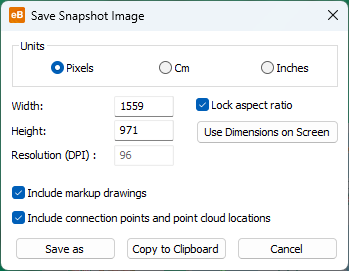Take snapshot image

Note: This tool is only available in the licensed version of eBrowser.
The Take Snapshot Image toolbar button opens the Save Snapshot Image dialog where you can take a snapshot image of the currently displayed view.
You can select image size and resolution, and you can select whether to include markup drawings,
After defining the required snapshot settings, you can copy the snapshot image to the clipboard or save it in an image file (BMP, GIF, JPEG, PNG, TIFF).