Nozzle construction settings
In [project] > Specifications > Construction > Nozzle Construction Settings, project administrators can define what type of nozzles can be inserted to, for example, tanks and other vessels in Component Modeller.
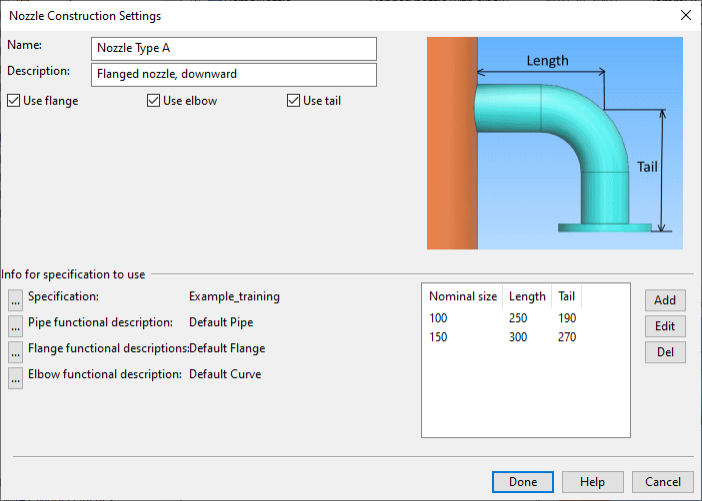
Creating nozzle construction settings
Create a separate nozzle construction settings object for every nozzle type that needs to be supported in Component Modeller. When inserting a nozzle, the user can select which nozzle construction settings to use.
Do the following:
-
In Plant Modeller, select File > Environment > All Library and Project.
-
In the Project Environment dialog, browse to [project] > Specifications > Construction > Nozzle Construction Settings.
-
Select New > Construction Settings. The Nozzle Construction Settings dialog opens.
-
Enter the general settings:
-
Name – Name of the settings object.
-
Description – Nozzle's description.
-
Use flange – If selected, the nozzle can have a flange defined in the functional description.
-
Use elbow – If selected, the nozzle can have an elbow defined in the functional description.
-
Use tail – If selected, the nozzle can have a straight pipe part after the elbow.
-
-
Select the specification and functional descriptions to use:
-
Specification – Click
 to select the specification to use.
to select the specification to use. -
Pipe functional description – Click
 to select a functional description for pipes.
to select a functional description for pipes.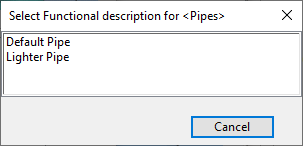
-
Flange functional description – If "Use flange" was selected, click
 to select a functional description for flanges.
to select a functional description for flanges.Note: If the bolt set of the flange in the functional description is set to use automatic bolt length calculation, the program copies "Flange thickness" or "Bolt length for tapped holes" from the node in the source flange to the node created for the nozzle. See Using automatic bolt length calculation and Node.
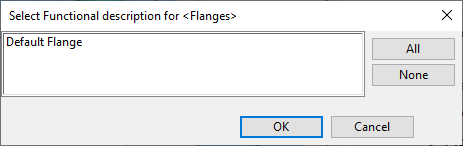
-
Elbow functional description – If "Use elbow" was selected, click
 to select a functional description for curves.
to select a functional description for curves.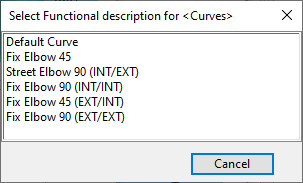
-
-
In the value pane, specify the nozzle sizes to use:
-
Click Add. The Add new size dialog opens.
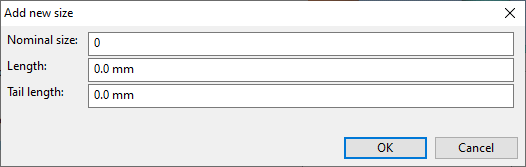
-
Specify Nominal size and Length, and also Tail length if "Use tail" was selected.
-
Click OK.
-
-
Click Done.