User Accounts
In the CADMATIC desktop, select Object > Manage COS and browse to [server] > Properties. Double-click User Accounts to view and manage user accounts.
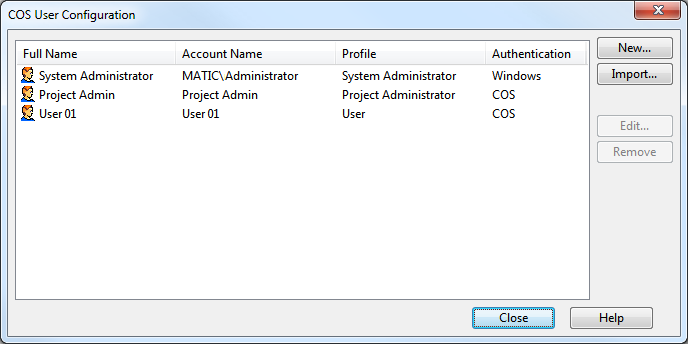
The COS User Configuration dialog lists the currently defined users. All users of CADMATIC design applications must have a user account in the COS system.
Identification of users has several purposes:
-
To protect your design data, only authenticated users can sign in and access the data in COS databases.
-
Only one user can work with a certain piece of library or project data at a time. In other words, only the user that has checked out an object can check it in. Other users that may want to make changes at the same time can see who is working with the data.
-
User names are stored along with object creation and modification times, so that others can see who has done what.
-
The system logs information about errors and other events, and user names are part of the information that is stored for events that occurred during a user session.
-
Unwanted operations done by accident can be avoided by allowing certain operations to a limited group of users only.
User accounts can be authenticated by either Windows or COS. When using Windows authentication, the password for the user is the same as that used for logging into a Windows domain. Authentication is done by a domain controller, and COS server does not need to know the user's password. When using COS authentication, the password for the user is checked by COS server, and the password for the user must be given using Manage COS.
Whenever design applications need to be opened using COS authentication, user needs to first connect to COS server using alternative account.
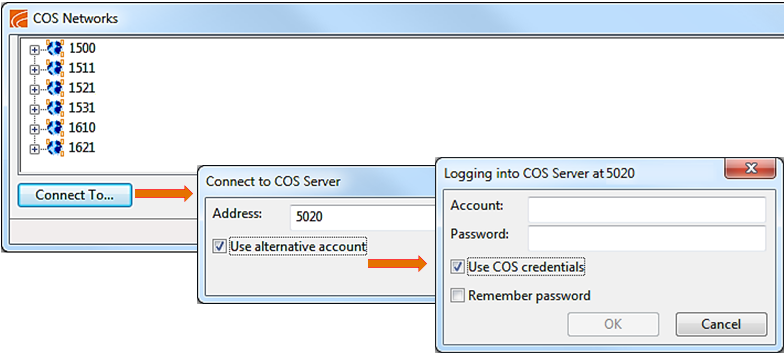
Creating user accounts
You can add new individual users by clicking New.
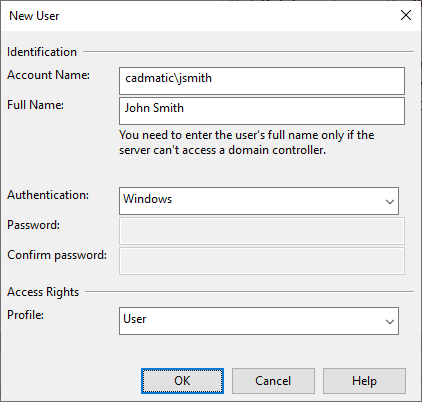
-
Account Name –The Windows account name of the user. This must only be changed if the Windows account name changes. However, the account name can be changed temporarily to allow another user to act as the COS user. Note that two COS accounts cannot use the same Windows account name.
-
Full Name – The name of the user as shown to other users, such as John Smith. This is the information used by the software to show user-related state information of COS objects. Note that this field does not distinguish first and last name so you can choose whether to enter names as Firstname Lastname or Lastname Firstname.
-
Authentication – This field specifies whether the user account uses Windows authentication or COS authentication. For COS authentication, you must specify and confirm the password for this account.
-
Profile – You can select any profile for the user account, but the only administrator cannot change their own profile to anything other than an administrative profile.
Alternatively, you can click Import to import users from a Windows user group. This is recommended if you have groups that CADMATIC users belong to. When importing users, all users are assigned to use the profile selected in the Import Users dialog.
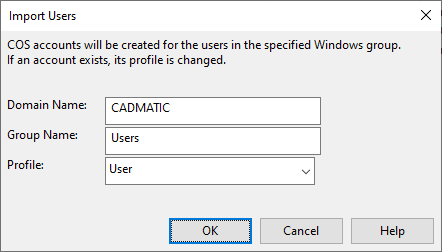
Modifying user accounts
You can modify an existing COS user account by selecting the account and then clicking Edit. The User Properties dialog opens, displaying the following information:
-
Account Name –The Windows account name of the user. This must only be changed if the Windows account name changes. However, the account name can be changed temporarily to allow another user to act as the COS user. Note that two COS accounts cannot use the same Windows account name.
-
Full Name – The name of the user as shown to other users, such as John Smith. This is the information used by the software to show user-related state information of COS objects. Note that this field does not distinguish first and last name so you can choose whether to enter names as Firstname Lastname or Lastname Firstname.
-
Authentication – This field specifies whether the user account uses Windows authentication or COS authentication. For COS authentication, you must specify and confirm the password for this account.
-
Profile – You can select any profile for the user account, but the only administrator cannot change their own profile to anything other than an administrative profile.
If the COS server was installed with HCA support for CADMATIC Hull, there is an automatically generated HCA COS user account that cannot be edited or removed.
Removing user accounts
You can remove a user account by selecting the account and clicking Remove. However, even if the user should no longer have COS access, removing a user might not be desirable for the following reasons:
- Object properties include information about who created or modified the object—removing the account means that Unknown is shown instead of the user name. Instead of removing all access rights from a user, you can create a special profile by the name "Former Employee", for example, that has no permissions whatsoever. This profile can then be assigned to user accounts that are no longer active. This way, no information is lost from the system when a user needs to be deactivated.
- When removing a user account, all checkouts made by the user are automatically canceled. Therefore, if the Windows account name of a user changes, you should modify the existing user account, instead of removing it and creating a new one. However, if you want to cancel the checkouts of a user that is temporarily unavailable, you can do that by removing the account.
If the COS server was installed with HCA support for CADMATIC Hull, there is an automatically generated HCA COS user account that cannot be edited or removed.