Creating a satellite site
Perform the following to create a new satellite site.
Do the following:
- At the parent site, open the CADMATIC desktop.
- With the project selected, select Object > Manage Project > Replication, and then click Add. The Create New Project Site dialog opens.
- Follow the instructions of the wizard to perform the steps required at the parent site. If the satellite office already has a server that uses the same schema as this project, you can use this server for the new site. Otherwise, you will need to define a new replica server.
- If you defined a new replica server, send the installation file to the satellite office. Install a new replica COS server using this installation file.
- If you used an existing replica server or installed a new one using an installation file that did not contain a full database update, you will need to wait until the server has updated itself and received necessary information required to start the site. See Updating the sites for more details.
- At the satellite office, open the CADMATIC desktop and select Install Satellite Site. Select the site's server and the project database.
Replication filtering settings
You can define 3D space rules regarding which objects in the model are or are not to be replicated to a specified site.
Important: Replication filtering rules must be defined when the project is being set up. Once a satellite site has been started, modifying these rules is no longer possible.
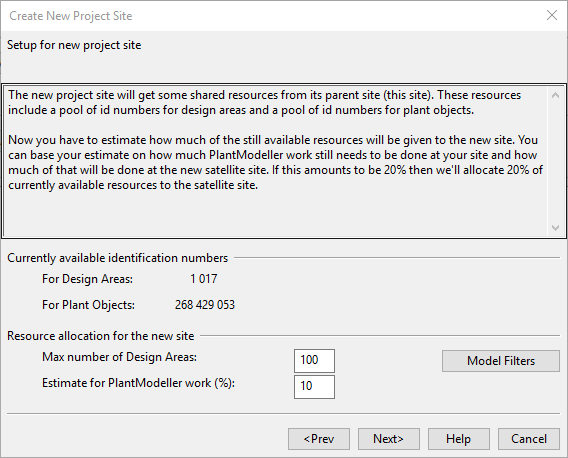
On the Replication tab in the Manage Project dialog, or in the wizard for creating a new replica, the Model Filters button opens the Manage Model Object Filtering dialog where you can define "pass" and "deny" boxes.
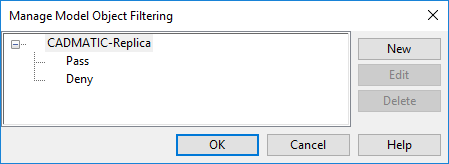
- Pass – If one or more pass boxes are defined for the replica, the replica will receive only objects that are inside these boxes. Objects outside the pass boxes are not replicated to the replica.
- Deny – It a deny box is defined (there can be only one), any objects that are inside the deny box are not replicated to the replica, even if the object is inside a pass box.
In the example below, there is one pass box and one deny box defined for the replica.
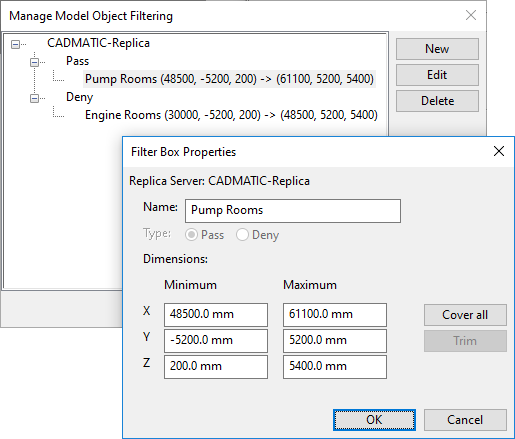
Note that deny boxes will also be replicated to replica's replicas. In the example below, the filtering settings indicate that a deny box has been received from a master site, and it is not possible to edit or remove the inherited filters or even define new filters at this lower-level replica site.
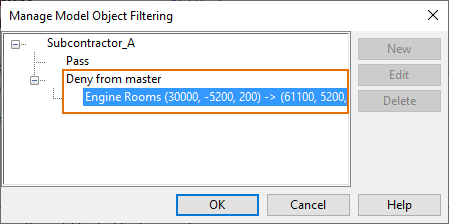
Own or shared user accounts
When defining a new replica server, you need to decide whether the replica server shares its master's user accounts or manages its own accounts. Shared accounts simplify user management, because you only need to define accounts once and in one place. However, they can only be used when the replica server is used within your company and the office is in the same Windows domain.
Own accounts must be used if the users at the satellite site cannot access your Windows network with their accounts, for example when the site is a subcontractor. Own user accounts can be used to control who can access a project. By default, all users that have COS user accounts can read all databases.