User Profiles
In the CADMATIC desktop, select Object > Manage COS and browse to [server] > Common Configuration > Security. Double-click User Profiles to control user profiles for COS.
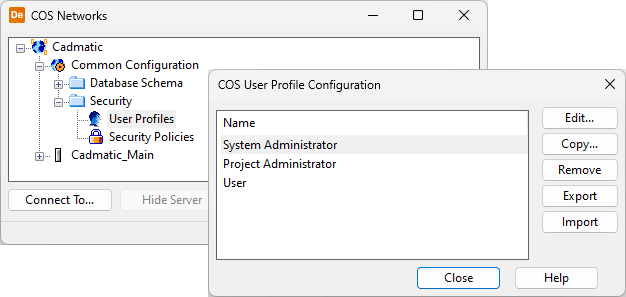
With user profiles you can restrict access to certain type of data or COS operations. Permissions are set for groups of users instead of individual users. Each user can only be assigned to one user profile. The default profiles are System Administrator, Project Administrator, and User.
For replica servers that have their own user accounts, a list of profiles is maintained at the master server that restricts what profiles the users at the replica server can have. This way, it is possible to deny some permissions from another organization such as a subcontractor that has access to the COS environment.
Creating profiles
User profiles are managed in the CADMATIC desktop in Object > Manage COS > [server] > Common Configuration > Security > User Profiles. To create a new profile, select a profile whose security settings match your intentions most closely and click Copy to create a profile that gets rights from the selected profile.
Profiles can only be changed at the root server or at a server that has an online connection to the root server.
Exporting and importing profiles
You can export a user profile and then import the profile to another COS server. The file can be saved with any filename extension.
-
You can only export one user profile at a time.
Note: Manage CO Designer supports multi-profile export.
-
You can import one file at a time, but one file can contain multiple user profiles. If a profile with the same name already exists, the import does not update or replace the existing profile but is skipped.