Datum point in support drawings
The datum point of a support can be automatically added to support views and displayed in support drawings. The project administrator can define which 2D symbol to use for this.
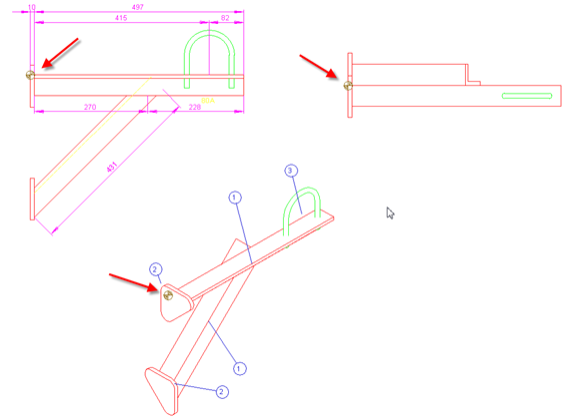
The datum point is located in one of the beam ends that have a fastening plate and the point is projected to the connected side of the fastening plate. If there are no fastening plates, then one of the end points of the longest beam is used as the datum point.
The location coordinates are assigned as attributes to the support group.
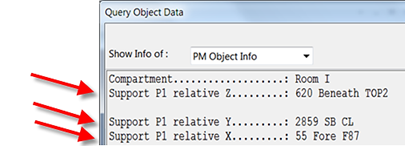
Therefore, it is possible to show the relative coordinates of the support, in reference to the datum point, in the header of the support drawing.
Attributes for displaying datum points
In the COS object type configuration, "Model Group" must have four "Std Support" attributes assigned to it:
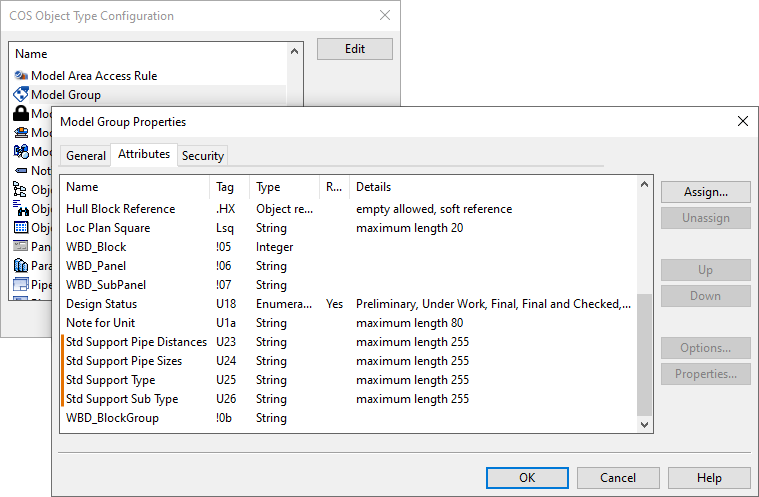
| Name | Tag | Type | Details |
|---|---|---|---|
| Std Support Pipe Distances | U23 | String | maximum length 255 |
| Std Support Pipe Sizes | U24 | String | maximum length 255 |
| Std Support Type | U25 | String | maximum length 255 |
| Std Support Sub Type | U26 | String | maximum length 255 |
See Assigning attributes to object types.
2D symbol for displaying datum points
The library or the project database of the current project must contain the Plant Modeller (pm) symbol for the datum point. If the symbol is in the library database, the symbol must be approved for use in the project.
The name of the symbol object must be exactly the same as the name of the symbol function inside the symbol object, and the name must be unique among all the symbols which are approved for use in the current project.
In the CADMATIC Example Project, there is a default datum symbol by the name "Support_origin".
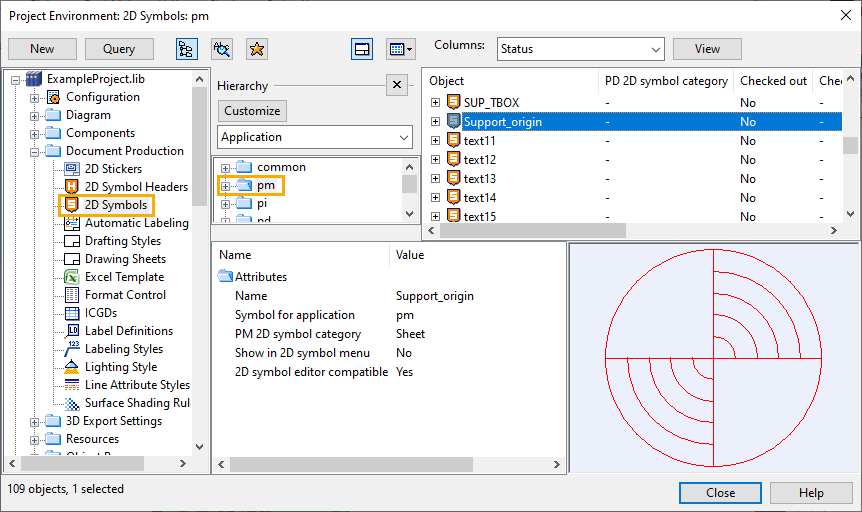
Adding a datum point to drawings
3D designers must activate the datum point functionality in Plant Modeller and select the symbol to use for displaying the datum point in support drawings.
Do the following:
-
In Plant Modeller, select Documents > Drawings, and open any Plant Modeller drawing.
-
On the Tools tab, select Elo Tools > Support Spools Settings. The Support Spool Tool Settings dialog opens.
-
Select the option Add datum point.
-
In the DP symbol field, click Select and select the 2D symbol to be used.
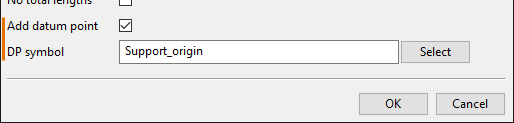
For more information on this dialog, see Define settings for support spool tool.
-
Click OK and close the drawing.