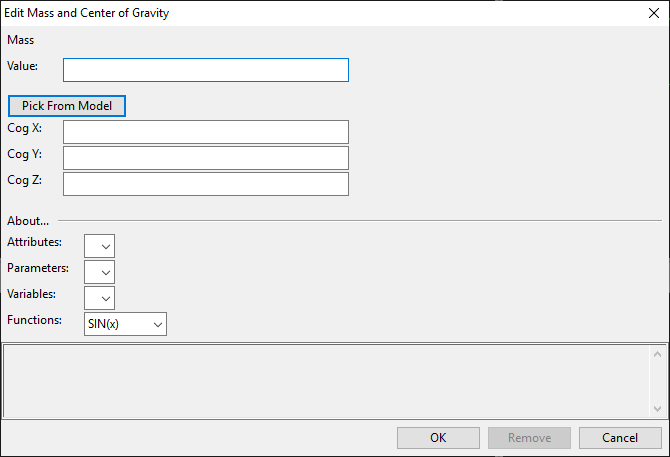Mass
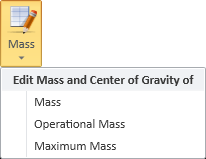
On the Component Modeller tab, in the Component Model group, use the Mass tools to edit the mass, operational mass, and maximum mass of a component, and to define where the center of gravity (CoG) of the component is, per type of mass.
When defined with these tools, mass and center of gravity are stored as computed attributes, and you can edit them also with the Computed Attributes tool.
Note: We recommend that mass and center of gravity are not defined in both COS attributes (see Attributes) and computed attributes.
Mass, Operational Mass, Maximum Mass
Perform the following to define a given type of mass value for a component model, and to locate the center of gravity for that mass value.
Do the following:
-
Select Mass and then Mass, Operational Mass, or Maximum Mass, depending on which mass value you want to define. The value editor opens.
-
In the About section you can select an existing attribute, parameter, variable, or function to display information about it. This allows you to copy suitable elements from these entities to the expressions you are defining.
-
In the Value field, define the mass value. You can use any valid GDL expression here; the tool will inform you if the expression cannot be evaluated.
Note: You cannot refer directly to other computed attributes in the expression, but you can copy expressions from other attributes; in the About section, select an existing attribute to show its expression in the text box.
-
Define the center of gravity for this mass type; you can click Pick From Model to locate the point from a modeling view, or you can type the required Cog X, Cog Y and Cog Z values.
-
Click OK.
Results
Depending on which mass type you defined, one of the following occurs:
-
Mass is stored in a computed attribute by the name MASS and the related center of gravity coordinates are stored in COGX, COGY and COGZ.
(Or, if an attribute whose name starts with "MAS" already exists, the mass value is stored there, and if attributes CGX, CGY, CGZ already exist, the center of gravity coordinates are stored there.)
-
Operational mass is stored in OPERATIONAL_MASS and the related center of gravity is stored in OPERATIONAL_COGX, OPERATIONAL_COGY and OPERATIONAL_COGZ.
-
Maximum mass is stored in MAXIMUM_MASS and the related center of gravity is stored in MAXIMUM_COGX, MAXIMUM_COGY and MAXIMUM_COGZ.
Example
In this example, the user has already defined MASS and is now defining OPERATIONAL_MASS. In the About section, the user has selected the existing MASS attribute and copied its expression into the new attribute's expression. The finished expression of operational mass adds 44 kg to the calculated base mass, and rounds the resulting value with the INT function.