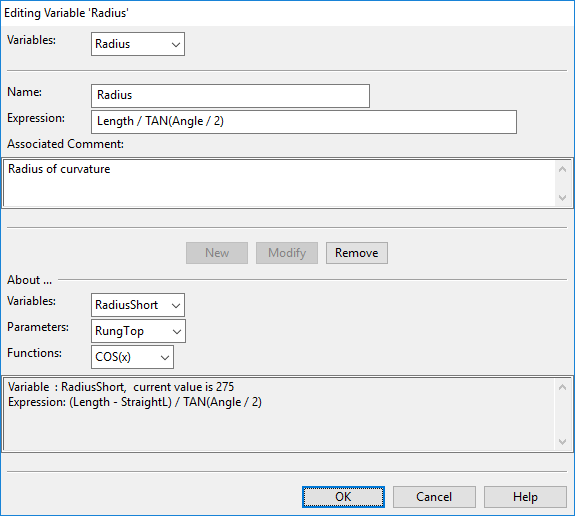Variables
Variables allow saving and using frequently needed expressions. If you have an expression for example to parameterize several dimensions, you can define that expression in a variable. Then in each parameterized instance you refer to the expression via the variable name, and if you modify the variable all expression instances get updated.
On the Component Modeller tab, in the Component Model group, selecting Variables opens the Editing Variable '<variable name>' dialog where you can define the variables of the current component model.
In the upper part of the dialog you can create and modify variables.
- Variables – Select the variable to edit.
- Name – Enter a name for a new variable or modify the name of an existing variable.
- Expression – Enter the expression to use.
- Associated Comment – Describe the purpose of the variable.
- New – Save a new variable with the currently defined name.
- Modify – Save the currently selected variable. If you have modified the name, the name of the variable is changed accordingly.
- Remove – Delete the currently selected variable.
In the lower part of the dialog you can select a variable, parameter, or function to display information about it in the text box at the bottom. You can use this as reference information when defining or modifying a variable.
- Variables – Select an existing variable to view its calculated value and expression.
- Parameters – Select a parameter of the component model to view its current value and comment.
- Functions – Select a built-in function to see a description of that function.