Commands for editing a primitive
All primitives support the rigid body movements "move" and "rotate". Some primitives support rotation only around a given axis while some can be rotated around the selected point. For primitives that have two definition points, rigid body movements will maintain the association between points invariant. For example, if you have parameterized the distance between the end points of a cylinder, then this will remain intact even though both definition points will have a new position when the cylinder is moved.
The picture below presents how the horizontal cone is modified using Edit > Primitive and Action commands to move, stretch and change the radius.
-
First point of cone is moved to origin (0,0,0).
-
Second point is stretched to parameterized point Cone_2ndP.
-
Radius at the second point is changed using Scale Shape action.
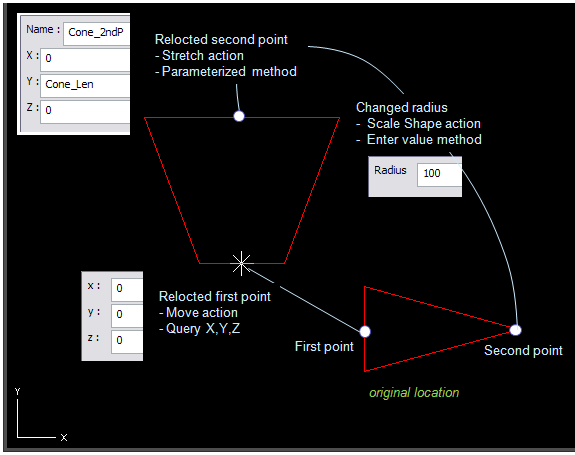
Next we will present general commands that you can use to modify the active primitive. Some primitives have special commands. These will be described when the primitive is explained.
 Move
Move
To move the primitive, click Move or press K. The orientation of the primitive does not change. Any dimensional constraints between the definition points will be maintained.
Note: To move, for example, a box, the origin must be active.
 Linear Stretch
Linear Stretch
To stretch the primitive by moving the selected point or lengthening the selected dimension, click Lengthen or press L.
If the primitive has two definition points, the selected point will be redefined to be relative to the anchor point. Also there will be a dimensional constraint created between the definition points.
If the primitive has only one definition point, the stretching applies to the active dimension.
Note: Note: You cannot lengthen eccentric cone, use Stretch instead.
 Rotate and Stretch
Rotate and Stretch
To stretch the selected point to a new position, click Stretch or press I. You can also change the direction of the active end. The other definition point stays in place. This command will remove any dimensional constraints between the definition points.
 Rotate
Rotate
To rotate the primitive so that the selected point stays in place, click Rotate or press J. Command is implemented by first redefining a direction. If the primitive has two definition points, the other point will also be redefined. It will be defined to be relative to the "anchor" point. If the distance between points was fixed before, this stays invariant also after this operation.
Note: You cannot rotate a box with this command, you must use Rotate Around Axis for it.
 Rotate Around Axis
Rotate Around Axis
To rotate the primitive around the axis that passes the selected point, click Axis Rotate or press Shift+J. The selected point stays in place. Definition points that are not along the rotation axis will also get redefined. Command maintains dimensional constraints between definition points.
 Change Radius
Change Radius
To set the radius at the selected point, click Scale Shape or press O. In cylinder it does not matter which point you have selected, because a cylinder has only one radius. In reducers you have to select the correct point.
If the point at the top of the dish is selected and you request the Set Radius command, the radius of the corresponding sphere will be modified. Otherwise the radius of the circle at the cut end will get modified.
 Section Editor
Section Editor
To start section editor click Edit Shape or press Shift+O. The move the pointer near the point you want to select and click or press Space.
 Edit Shape
Edit Shape
To edit the dimensions of the toroid, select the second end point of the primitive and click Edit Shape or press Shift+O.
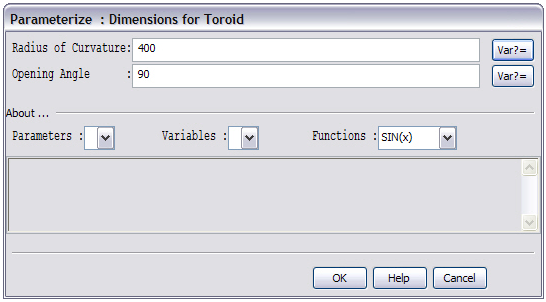
 Edit Dimensions
Edit Dimensions
To edit the dimensions of the box, click Edit Dims or press Shift+O.
Note: This command is valid only when you are editing a box.
Accept Edits
To accept the new primitive or changes for the one that you have modified click Done or press Enter. After this the main menu of Component Modeller becomes active.
Cancel
To cancel edits that you have made to the active primitive click Cancel or press Esc . The main menu of Component Modeller becomes the active menu after this command.