Start using the Component Modeller
You can start Component Modeller from several contexts. Depending on context, the Component Modeller opens directly for editing or creating the specific component type, or the Manage Component Model Objects dialog opens for selecting the type of component to edit or create.
Standard Components:
- In Plant Modeller, select File > Environment > Component Models.
- In the Manage Component Model Objects dialog, select the Standard Components category and then New > GDL for Standard Part.
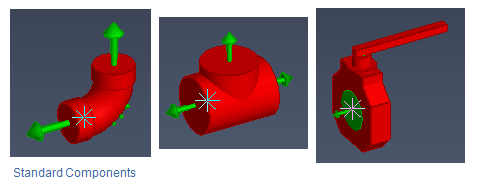
Equipment and Structural Components:
-
In the CADMATIC desktop, open the Component Manager application to start the Component Modeller. You cannot see the whole model, only the component you are modeling. You can also edit the attribute values of parametric models.
-
In the Project Environment dialog of the CADMATIC desktop or Plant Modeller, and
-
navigate to Components > Equipment and select New > GDL for Equipment
-
navigate to Components > Structural Components and select New > GDL for Structural
-
- In Plant Modeller,
- select Layout > Insert > Equipment / Structural > Model and Insert to create a new GDL and insert it into the model.
- select File > Environment > Component Models to open the Component Manager and edit a GDL or create a new one.
- select Layout > Component Model to edit a GDL or to create a new GDL from an existing one.
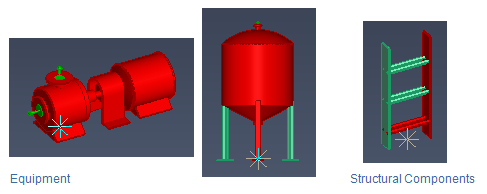
Note: Plates are created in Plant Modeller using the command Structural > Plate. After defining the origin, direction, and material, you create the section for the plate. The plate is not saved as a library component.