Edit a line or drafting line
You can edit diagram line objects and drafting line objects by moving the object grip points.
Editing a diagram line object
You can edit a diagram line object such as pipeline, instrument line, or cable by moving its grip points to another location. The grip point can be a vertex point or line segment middle point. If vertex point is connected to an object, moving the vertex point breaks the connection; moving a vertex point to a connection point automatically connects the points. Moving a middle point moves the whole segment, and connected lines automatically follow it.
Do the following:
-
Select one diagram line object in the active document. The line object displays blue vertex grip points and smaller line segment middle points.
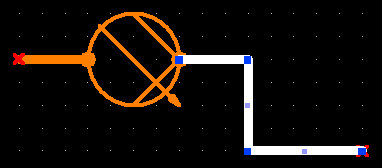
-
You can add and remove grip points by right-clicking the line and selecting the appropriate option from the context menu.
-
Select Add point to line to add a new point (and a new segment middle point) to the line segment closest to cursor.
If ORTHO (F8) is on, this action adds two grip points in the same location. If you then drag the new segment middle point, the program tries to maintain 90 degree angles in the line. Example:
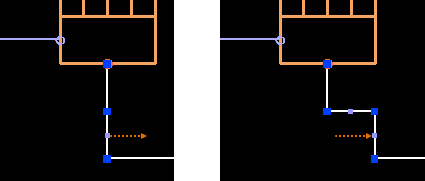
-
Select Delete selected point to delete a point that is directly under the cursor.
-
-
To move a grip point, click the point, move the cursor to the intended target location, and click the target location.
Note: If you press Shift when clicking the target location, any additional points that might exist in the same line segment are automatically removed.
You are prompted to accept the move.
-
Accept the modified line by pressing Enter. This removes all unused grip points from straight line segments.
Editing a 2D drafting line
You can edit a 2D drafting line such as straight line, arc, circle, or text by moving its grip points to another location.
Do the following:
-
Select one drafting object in the active document. The drafting object displays yellow grip points.
Lines have vertex points and smaller line segment middle points. Circles have a center point for moving the circle and a radius point for adjusting the radius. Arcs have a center point for moving the arc and line end points for adjusting the line ends. Texts have a triangular point for moving the text.
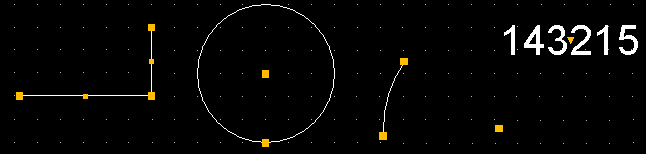
-
In straight lines you can add and remove grip points by right-clicking the line and selecting the appropriate option from the context menu.
-
Select Add point to line to add a new point to the line segment closest to cursor.
If ORTHO (F8) is on, this action adds two grip points in the same location. If you then drag the new segment middle point, the program tries to maintain 90 degree angles in the line. Example:
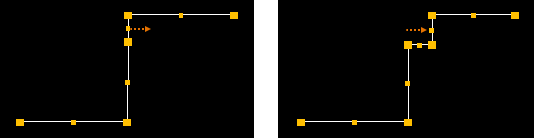
-
Select Delete selected point to delete a point that is directly under the cursor.
-
-
To move a grip point, click the point, move the cursor to the intended target location, and click the target location.
-
Accept the modified line by pressing Enter. This removes all unused grip points from straight line segments.