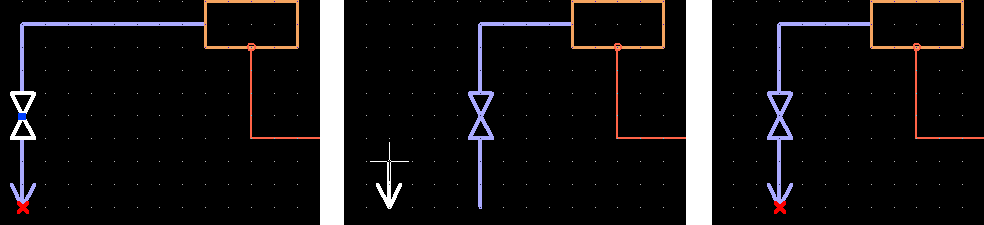Move a symbol
You can move symbols or just their labels by selecting first the object grip point and then the new location. Normally the connected objects (such as pipelines) and labels automatically follow, but symbol-type labels such as flow arrows the user must move manually, after moving the object that the label is attached to.
Do the following:
-
Select one diagram object of any type in the active document. (Multi-selection is not supported in this procedure.)
Depending on what you selected, the system displays blue object grip points or red label grip points, or both. An object grip point is located at the origin of the 2D symbol representing the graphics of the object, while a label grip point is located at the text origin.
-
Click the grip point of the object or label that you want to move, and then move the cursor to the intended target location.
The connected objects and object labels follow, and the system tries to arrange them in an optimal manner.
-
Click the target location of the grip point. You are prompted to accept the move.
-
If moving a connection line end, you might be prompted whether to connect the line to a nearby object.
-
If moving an object that has a symbol-type label such as "Flow arrow", move also the label to the new location. "Flow arrow" labels try to maintain the flow direction of the pipeline.