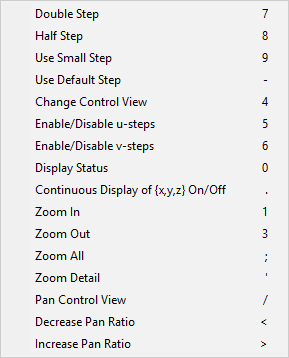Select objects
Select an object from a diagram by clicking the object. Hold down Shift to select more than one object.
Right-clicking the empty working area of a diagram displays a context menu that allows you to perform various object selections and use 2D-digitization commands.
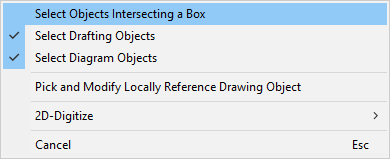
-
Select Objects Intersecting a Box – Select to draw a rectangle by picking its start point and end point. Objects that are completely or partially inside this box will be included in the selection.
By toggling these options on or off you can specify whether the selection should include only drafting objects or diagram objects, or both types:
- Select Drafting Objects
- Select Diagram Objects
You can add objects to the initial selection—also objects that are outside the box—and remove objects from it by clicking.
After selecting the required objects, right-click to access the commands in the context menu:
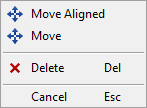
-
Pick and Modify Locally Reference Drawing Object – Select this option and then pick a reference drawing object to edit that object locally in the diagram—the original reference drawing on the disk will remain intact.
After selecting the object, right-click to access the commands in the context menu:
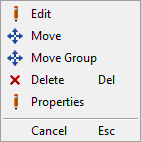
-
2D-Digitize – Opens the 2D-Digitize context menu where you can for example control the length of cursor movements and pan ratio.