View eShare data
If a diagram object has a position ID that is linked to a 3D model object in CADMATIC eShare, you can view the information that eShare has on the object.
Prerequisites
-
eShare server address is specified in project settings. See Managing project settings.
-
P&ID has published the object to Plant Modeller, and Plant Modeller has published the 3D model to eShare.
Or, the diagram has been published to eShare and eShare has an external adapter (such as Microsoft Excel adapter) that adds data to the model object. This additional data can be viewed in P&ID even if Plant Modeller has not published the 3D model to eShare yet.
Do the following:
-
In the active diagram, pick the diagram object.
-
Right-click the object, and then select Browse > View eShare data from the context menu.
The View Object's eShare Data dialog opens. The Model section lists the eShare object attributes, and the Documents section lists the eShare documents that contain this object.
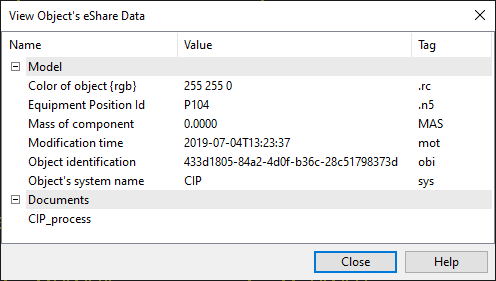
Note: In the Model section, the Name column displays either default attribute names or custom names defined in the 3D publishing control that was used to publish the 3D model from Plant Modeller. See 3D publishing control for details.
-
You can copy text to the clipboard by selecting text rows and pressing Ctrl+C or by selecting Copy from the context menu. You can export the selected rows or the whole table to a Microsoft Excel file by pressing Ctrl+E.
-
Click Close to close the dialog.