Desktop with several license servers
The host computer where the CADMATIC license server is installed is defined in the properties of the CADMATIC desktop shortcut. If your site has several license servers, you can select which one to use by creating a separate desktop shortcut for each license server.
Creating a new desktop shortcut
Do the following to create a desktop shortcut that uses a different license server than your existing desktop shortcut.
-
Make a copy of your existing CADMATIC desktop shortcut.
-
Right-click the new copy and open the file properties from the context menu.
-
On the Shortcut tab, in the Target field, modify the path by editing the name of the .prf file.
The default filename is CadDtm.prf, and in this example we rename it as CadDtm_lic2.prf.
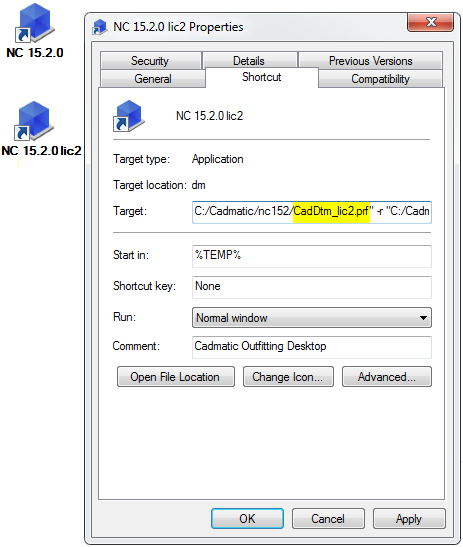
-
In your CADMATIC installation folder, make a copy the CadDtm.prf file, and rename the new copy so that it matches the name you used in the shortcut properties.
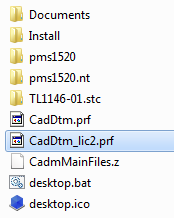
-
Open the new file CadDtm_lic2.prf in a text editor, change the value of the PMS_WSPROFILE variable, and save the file.
In this example we change it from "cadm_nt.prf" to "cadm_nt_lic2.prf".
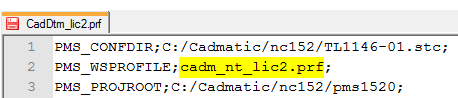
-
In the <PMS_CONFDIR>/wsprofile/ folder, make a copy of your existing cadm_nt.prf file, and rename the copy so that it matches the name you used in the PMS_WSPROFILE variable.
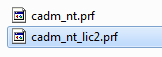
-
Open the new file cadm_nt_lic2.prf in a text editor, change the value of the DM_NLC_HOST variable to point to the required license server, and save the file.
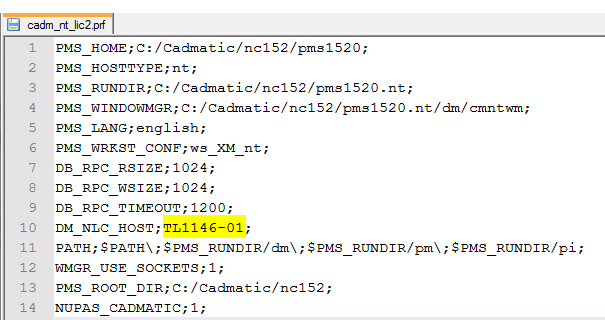
-
You can now launch the desktop from the new shortcut.
For more information on licensing, see the CADMATIC License Server manual in docs.cadmatic.com.