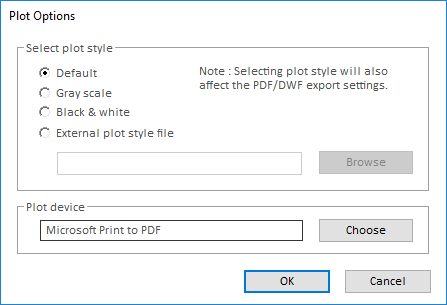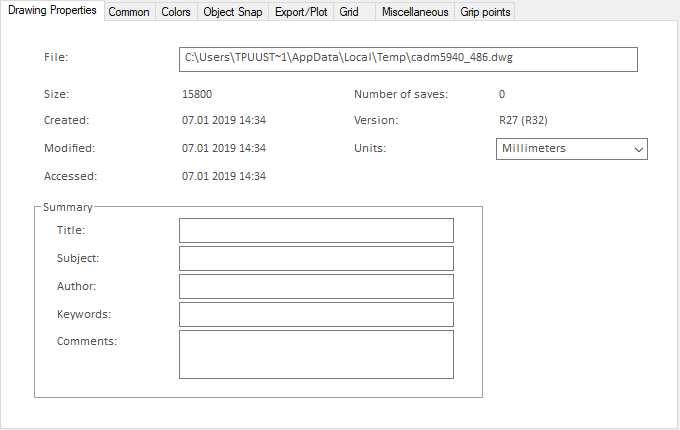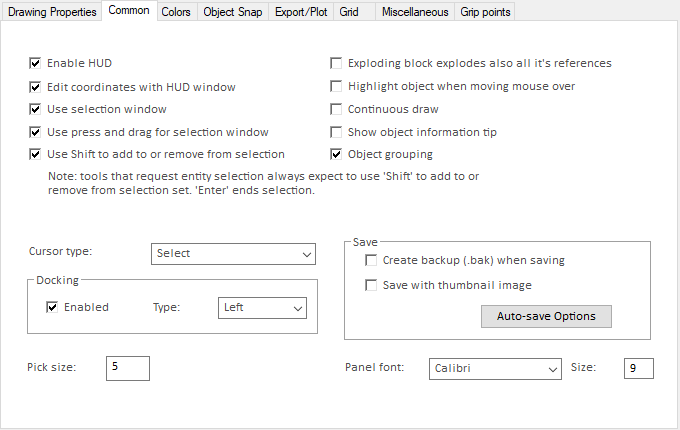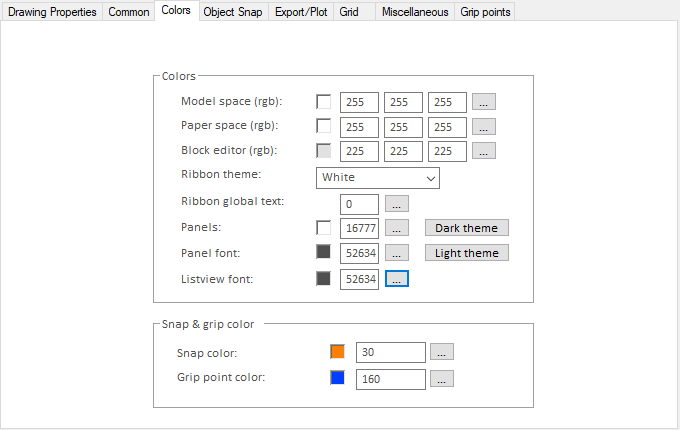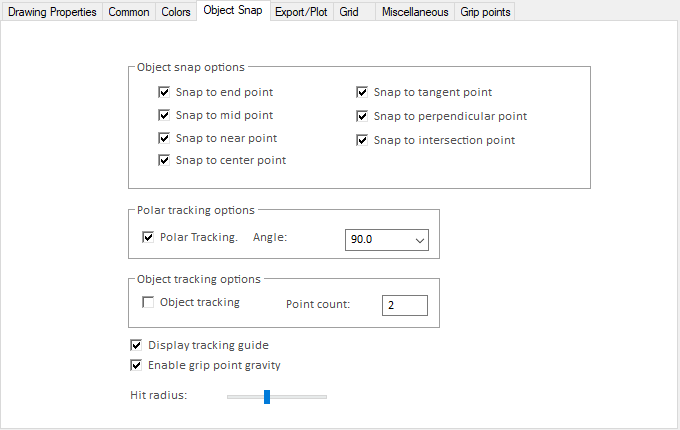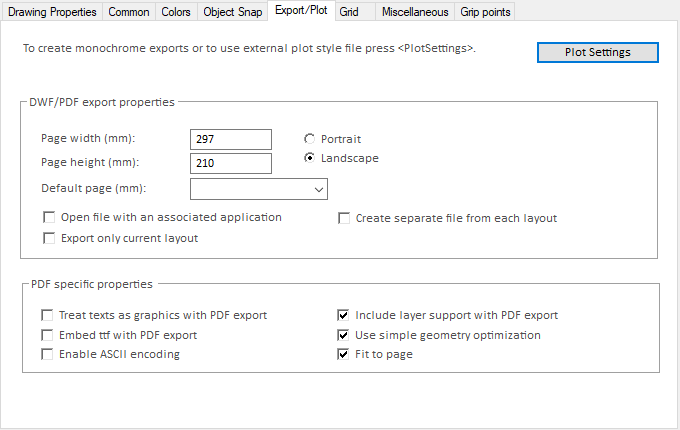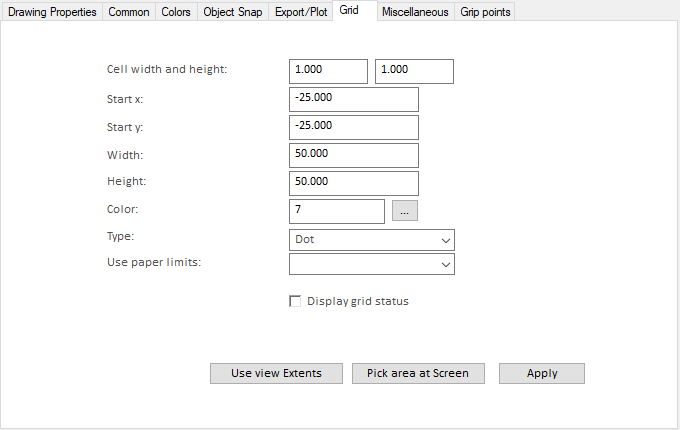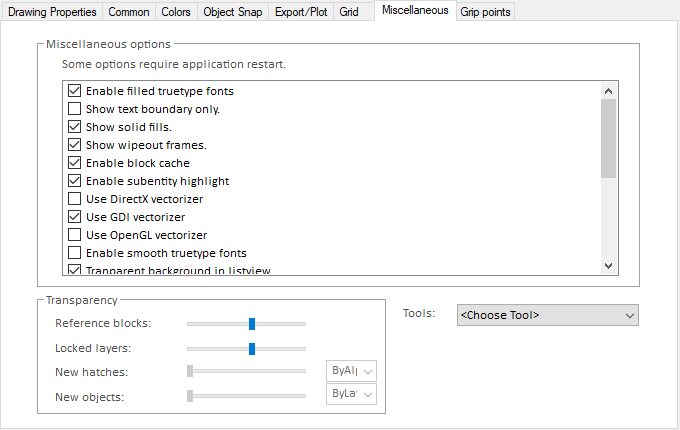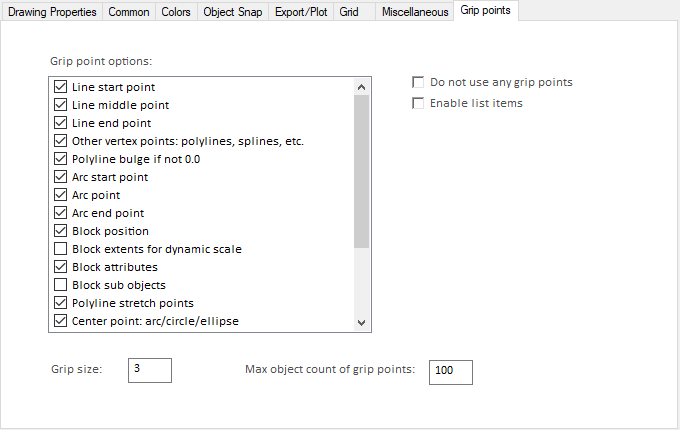File menu
The File menu of CADMATIC Viewer contains the following items.
Open
Allows selecting a drawing from the file system and then opens the drawing in a new viewer instance.
Supported formats: Collada (.dae), DGN, DWF, DWG, DXF, PDF, Plot archive (.par), DEXPI (.xml).
Save (Ctrl+S)
- Save – Saves the current drawing.
- Save With Password – Saves the current drawing with password protection, prompting the user to define the password. Leaving the password field empty saves the file without password protection. Using this option requires the drawing format to be R16 (AutoCAD 2004) or newer.
Save Symbol + Exit (Ctrl+S)
Saves the symbol and closes CADMATIC Viewer.
Save As
Allows saving the current drawing with another name or in a different format.
When editing a symbol, the Save As menu provides these options:
- Save As DXF/DWG – Allows saving the current drawing as a DXF or DWG file.
- Save As DWG With Password – Allows saving the current drawing as a password-protected DWG file. After the user selects the file name and saving location, the user is prompted to define the password. Leaving the password field empty saves the file without password protection. Using this option requires the drawing format to be R16 (AutoCAD 2004) or newer.
Export
- Export to Pdf, Dwf, etc. – Allows exporting the current drawing to the following file formats: PDF, SVG, DWF, BMP, JPG, GIF, PNG, 3D DWF.
- Export to Bitmap + Open – Exports the current drawing as a .bmp file and opens it in a built-in viewer where you can zoom the image, open the image in Microsoft Paint, and select whether the image file is to be deleted when you close the viewer.
Plot
-
Plot – Allows printing the current drawing, using the device specified in Plot Options.
-
Settings – Opens the Plot Options dialog where you can select the plotting style and device.
Audit
- Recover – Attempts to fix errors in the current drawing.
- Recover File – Allows selecting a .dwg or .dxf file and attempts to fix errors in the specified file.
Options
- Options – Opens the Options dialog.
- Set Default – Sets the options to default. If this changes the vectorization engine, the application must be restarted for the change to take effect.
- Set Default + OpenGL – Sets the options to default and the default vectorization engine to OpenGL. The application must be restarted for the change to take effect.
- Set Default + DirectX – Sets the options to default and the default vectorization engine to DirectX. The application must be restarted for the change to take effect.
The Options dialog
Drawing Properties
Common
Colors
Object Snap
Export/Plot
Grid
Miscellaneous
Grip points
About
Displays information about CADMATIC Viewer.
- Product version
- File version
- Build
Exit
Closes CADMATIC Viewer.