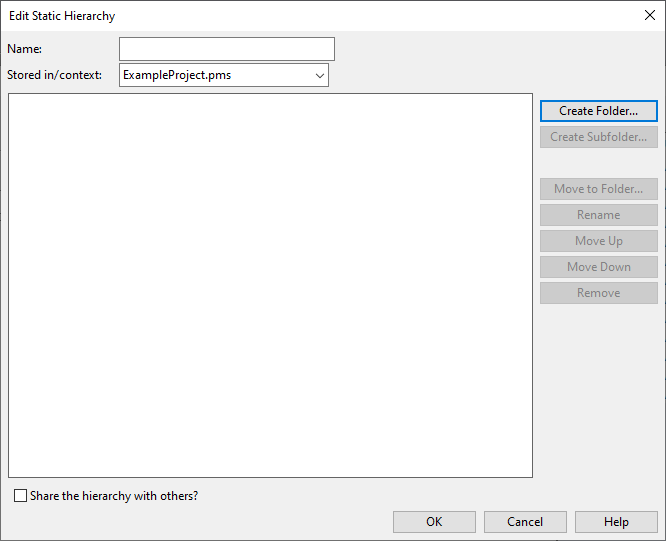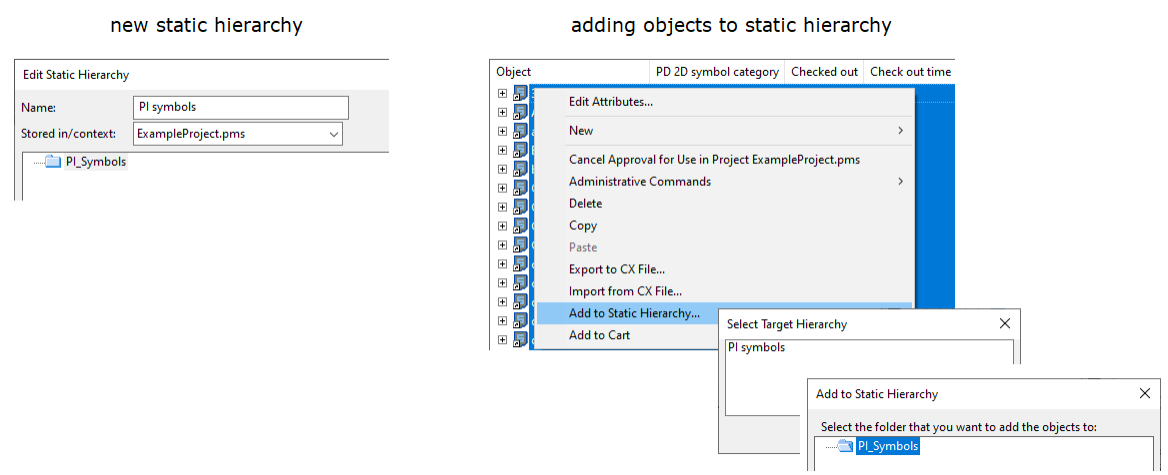Static hierarchies
In object browser dialogs, you can manually define hierarchical folder trees and decide which COS objects to show in each folder. You must plan in advance what kind of tree to create and what to put in each folder. To add or remove objects later, you must make the changes manually; there is no automatic updating of the tree. Static hierarchies can be stored in the library or the project database.
Creating a static hierarchy
You can create a static hierarchy as described below. In this example, you create a static hierarchy called "PI symbols" that contains 2D symbols used by P&ID.
Do the following:
-
In Plant Modeller, select File > Environment > All Library and Project. The Project Environment dialog opens.
-
Browse to a location that contains objects you want the new hierarchy to show.
-
If the hierarchy pane is not visible, click
 .
. -
In the hierarchy pane, select Customize > New Static. The Edit Static Hierarchy dialog opens.
-
Define the hierarchy:
-
In the Name field, enter the name "PI symbol".
-
In the Stored in/context field, select the target database.
-
Click Create Folder and enter the name "PI_Symbols". If you wanted a second level in the hierarchy, you would click Create Subfolder. When there are several folders, you can use Move Up and Move Down to arrange the hierarchy tree as appropriate.
Note: You must create at least one folder to be able to add objects to the hierarchy.
-
Share the hierarchy with others? is enabled by default. Clear the option if you do not want other users to access this hierarchy.
-
Click OK.
-
-
Add objects to the hierarchy:
-
Use an existing hierarchy or make a query to locate the objects you want the hierarchy to show.
-
Select a set of objects, right-click the selection, and select Add to Static Hierarchy from the context menu.
-
Select the target hierarchy.
-
Select the target folder and click OK.
You can repeat the above steps to add objects to different target folders. Alternatively, you can also work so that first you add all the objects into a single hierarchy level and then move them to the intended folders with the Move to Folder command of the hierarchy editor.
-