Adding HCA support to existing COS servers
To enable integration with CADMATIC Hull, the COS server must have HCA (Hull COS Agent) support enabled. In addition to adding new servers with HCA enabled, you can add HCA support to your existing COS servers. All the installed servers are shown in the Installed COS Servers dialog—for servers not integrated with Hull, the value in the HCA Support column is No.
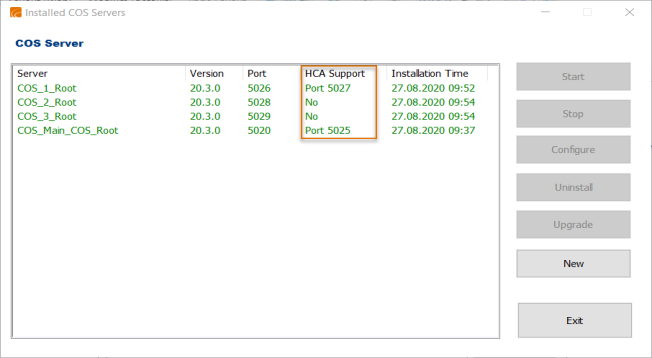
Do the following:
-
Double-click the COS installer. The Installed COS Servers dialog opens.
-
Select the server you want to add HCA support to.
-
Click Configure. The Edit COS Server Properties dialog opens.
-
Click Add HCA.
-
In the Port field, enter a port for the HCA.
-
Define the user name and password for the Windows account. Another Account is selected by default and cannot be changed, as local systems do not have access to network drives.
-
Open the Local Security Policy application.
-
Expand Local Policies, and select User Rights Assignment.
-
Double-click Log on as a service.
-
Click Add User or Group. The Select Users, Computers, Service Accounts, or Groups dialog opens.
-
Add the desired account, and click OK.
-
Click Restart to apply the changes.
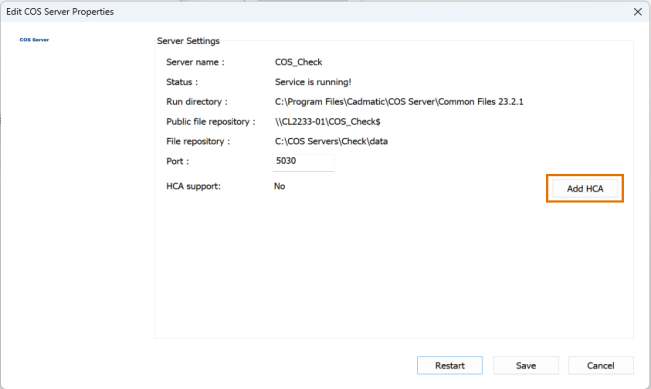
The HCA properties page opens.
In order for the HCA to start, the account needs to be able to log on as a service.
To grant the permission to log on as a service, do the following:
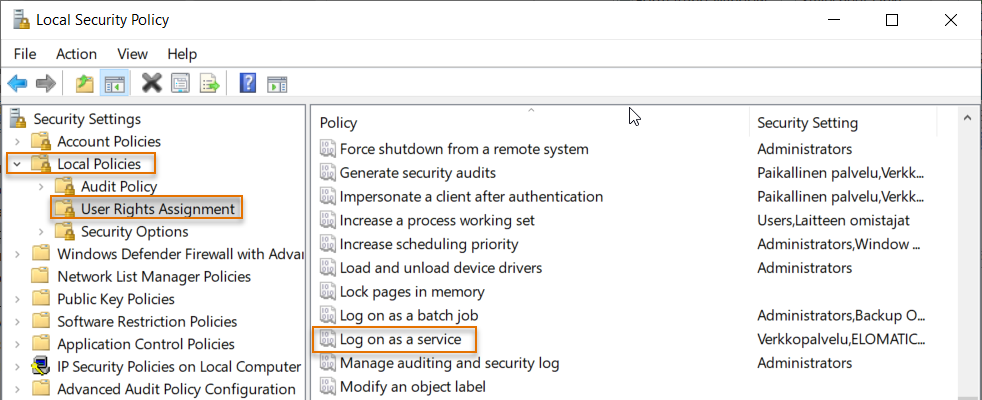
The Log on as a service Properties dialog opens.
Click OK.
After adding HCA support to the COS server, you can add Hull data to existing projects
Note: After adding Hull data, the Add Hull Data button is renamed as Hull Data Added and disabled in the Manage Project dialog.