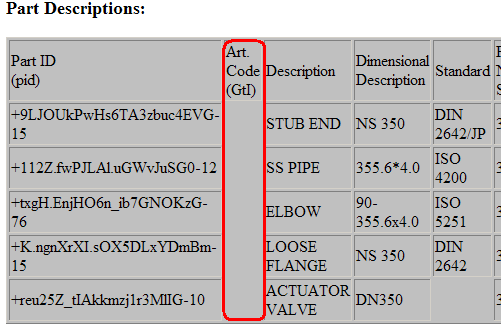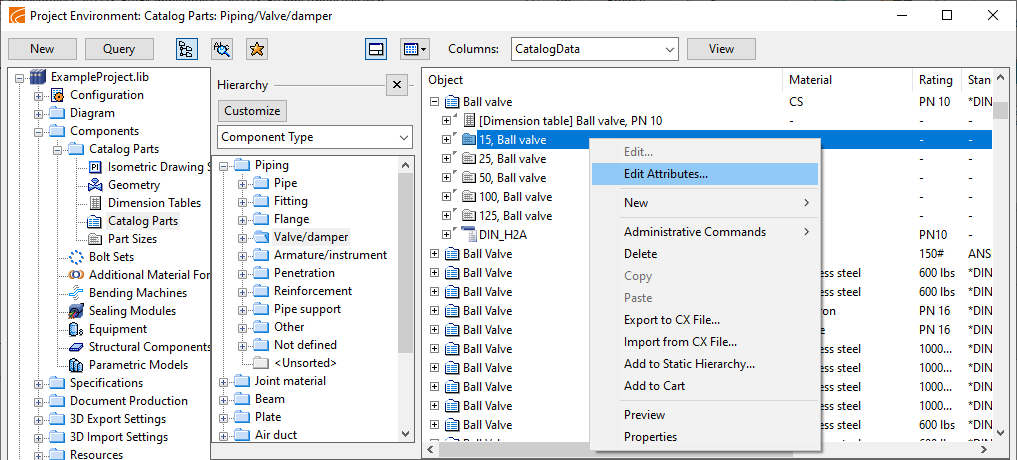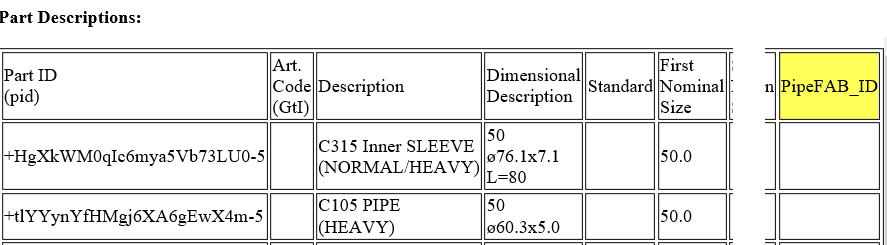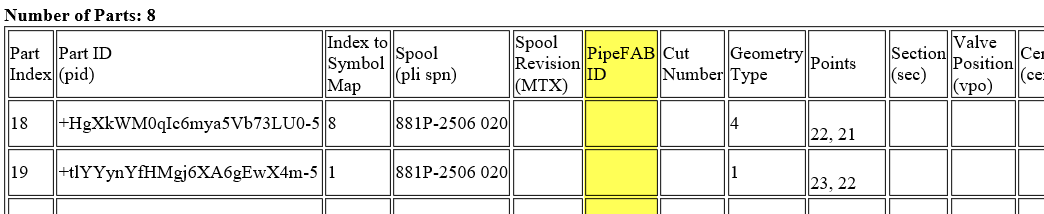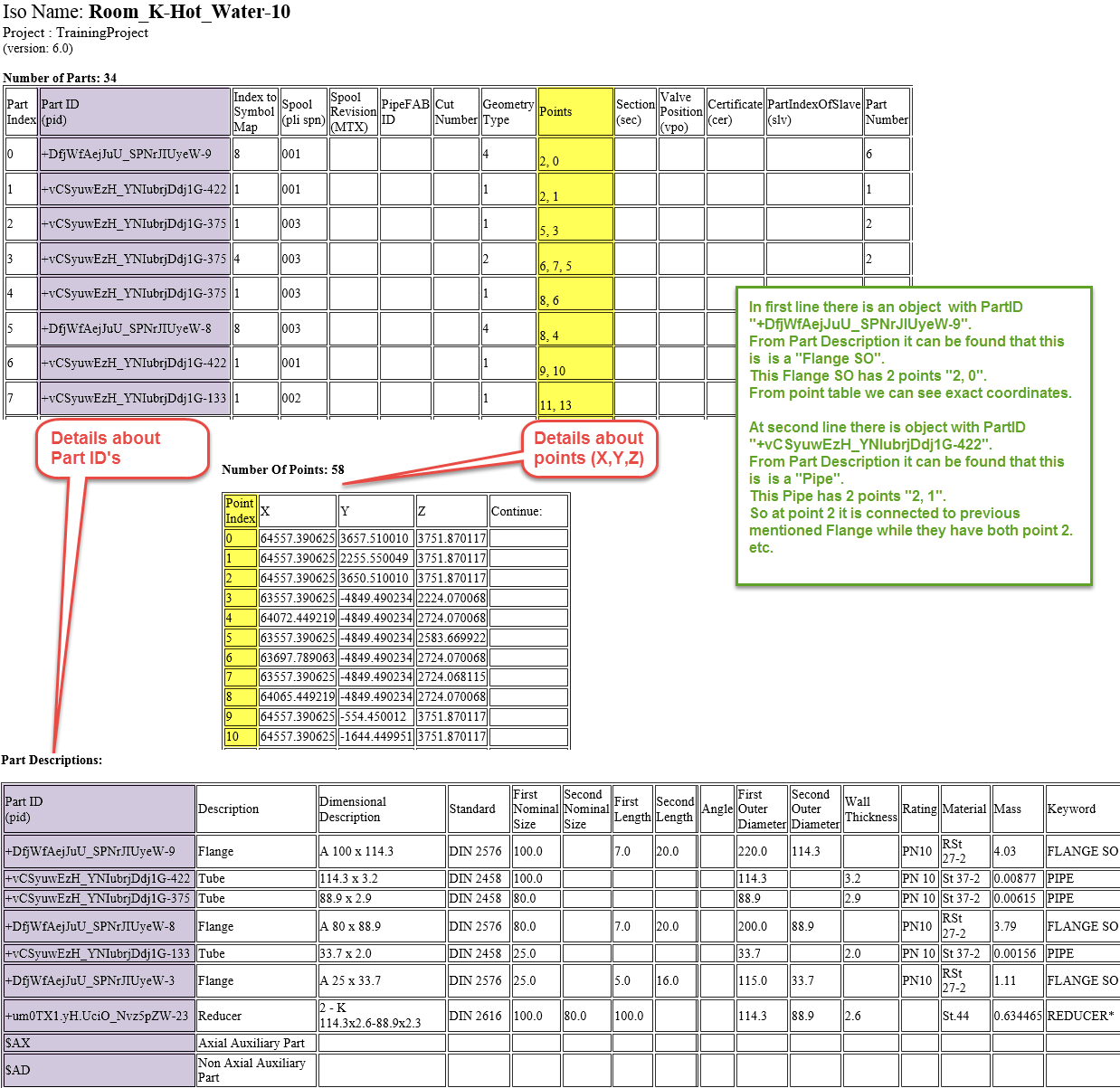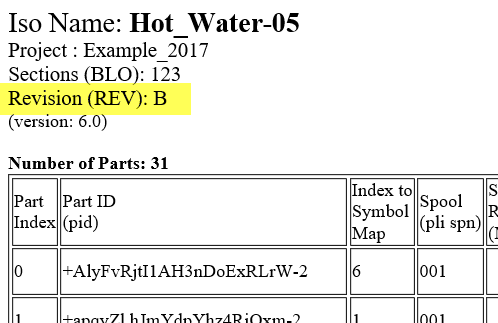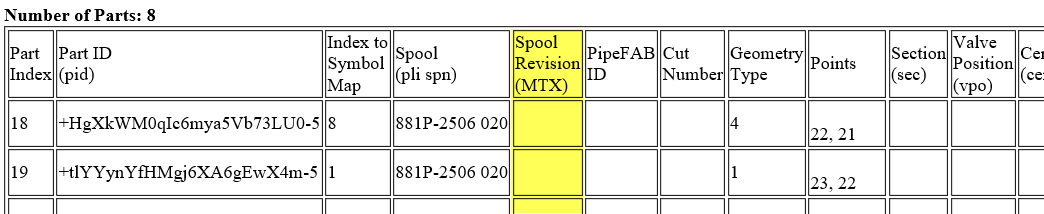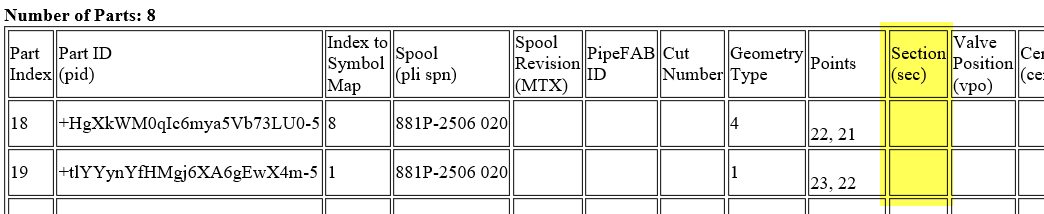PipeFAB Link
This function requires that you have a separate license ("PIPEFAB Interface") for it and that "PIPEFAB Interface" was selected when installing CADMATIC. Also, in Piping Isometrics & Spools, Transfluid and Addison McKee Link cannot be active at the same time.
You can generate data files for the PipeFAB pipe bending software. For each isometric, the interface creates a data file in XML format that includes all the required information to produce the pipes, like bending coordinates, pipe specifications, material information, and various other relevant attributes.
Settings
Article code
In the XML, the "Part-Descriptions" table contains a column for Article Code. This code can be taken from an attribute that is assigned to all the parts in the library.
By default, the PipeFAB link takes article code from the attribute with the tag "GtI".
You can change the attribute that the link uses by adding the environment variable "XML_ArticleCodeAbbrev" with the required attribute tag to one of the .prf files such as:
…/stc/wsprofile/cadm_nt.prf
Example:
XML_ArticleCodeAbbrev;art;The attribute that the link uses can be assigned to the Catalog Part, or it can be assigned to Part Sizes if the code is different for each nominal size.
PipeFAB ID
The XML column PipeFAB_ID is extracted from the corporate catalog via the attribute whose tag is "pfi".
Alternatively, the "pfi" attribute can be taken from the part and presented in the part table.
Export path
The default location where PipeFAB files are exported is:
<project>.pms\Site\pi\PipeFab
You can change the location by adding the environment variable PMS_PIPEFAB_EXPORT_DIR and the required path to this file:
…/<project>.pms/<user>.wsp/<area>.pi/Pipe.prf
Example:
PMS_PIPEFAB_EXPORT_DIR;C:/CADMATIC/Exports/PipeFAB;Generating files
You can generate an XML data file for the PipeFAB pipe bending software.
Prerequisites
-
License for "PIPEFAB Interface".
-
"PIPEFAB Interface" was selected when installing CADMATIC.
Do the following:
-
Do this if managing isometric drawings in Piping Isometrics & Spools:
 Show/hide details
Show/hide details
-
In the CADMATIC desktop, select the Piping Isometrics & Spools application and then Object > Run. The Isometric Drawings dialog opens.
-
Select one or more isometric drawings to be processed, right-click the selection and select PipeFAB link.
-
In Plant Modeller, on the Documents tab, click Piping Isometrics. The Piping Isometrics dialog opens.
-
Select Drawings > Work with isometric drawings. The Isometric Drawings dialog opens.
-
Select one or more isometric drawings, right-click the selection, and select PipeFAB link.
Alternative method:
-
-
Do this if managing isometric drawings in Plant Modeller:
 Show/hide details
Show/hide details
-
Do one of the following:
-
On the Documents tab, click Piping Isometric Documents.
-
On the Piping Isometric tab, click Manage.
The Manage Piping Isometric Drawings dialog opens.
-
-
Select one or more isometric drawings, right-click the selection, and select Export > PipeFAB link.
-
-
When the files have been generated, close the open dialogs.
Example Results
Generating files per spool
Normally, the PipeFAB interface exports the complete isometric as a single XML file.
If you want to export a separate file per spool drawing, request the following script from Cadmatic Customer Support:
RegenerateMfiles_PipeFABperSpool.mac
You can save the script in this location:
…/<installation>/pms<version>/opt/pi/PipeFAB/
You can create a menu entry for the script as follows:
-
Open the file …/<installation>/pms<version>/pi/English/menu/main.m in a text editor.
-
Add these two rows to the main.m file:
Copyval 902;str PipeFab Link (per Spool);opt $PMS_HOME/opt/pi/PipeFAB/RegenerateMfiles_PipeFABperSpool.mac;
dat $PMS_HOME/opt/pi/PipeFAB/RegenerateMfiles_PipeFABperSpool.mac main();dsc Exports piping geometries to PipeFAB;; -
Save and close the main.m file.
You can run the script as follows:
-
Open the CADMATIC desktop.
-
Select the Piping Isometrics & Spools application and then Object > Settings.
-
Right-click the application window and select the command from the context menu.
Some of the used attributes
Attributed extracted from the part:
| TCo | SURFACE_TREATMENT |
| TPi | FABRICATION_TYPE |
| ptn | Part number |
Attributes extracted from headertags:
Headertag "REV" or headertag "MTX" is read and stored in the XML.
In the XML, the key is "Revision" and revision values are shown in the column "Spool Revision".
Blocknumber
Blocknumber or sectionnumber can be extracted from the part via the attribute whose tag is "sec".
Blocknumber can also be extracted from the headertag (from the sheet titlebox) via the attribute whose tag is "BLO".
In the XML, the key is "Sections" and the abbreviation is "sec".