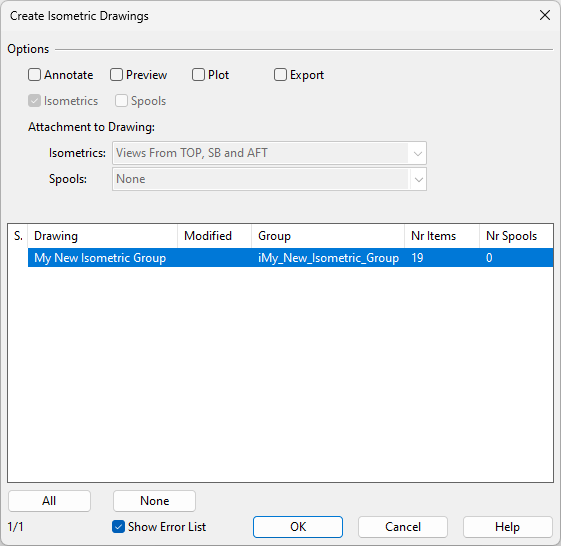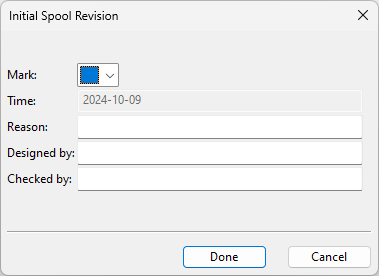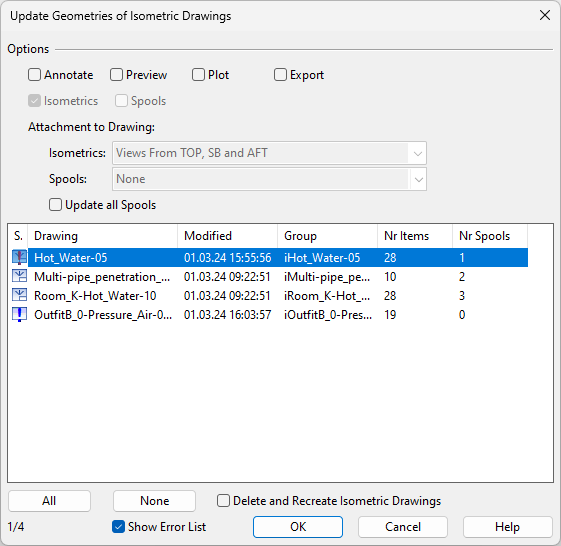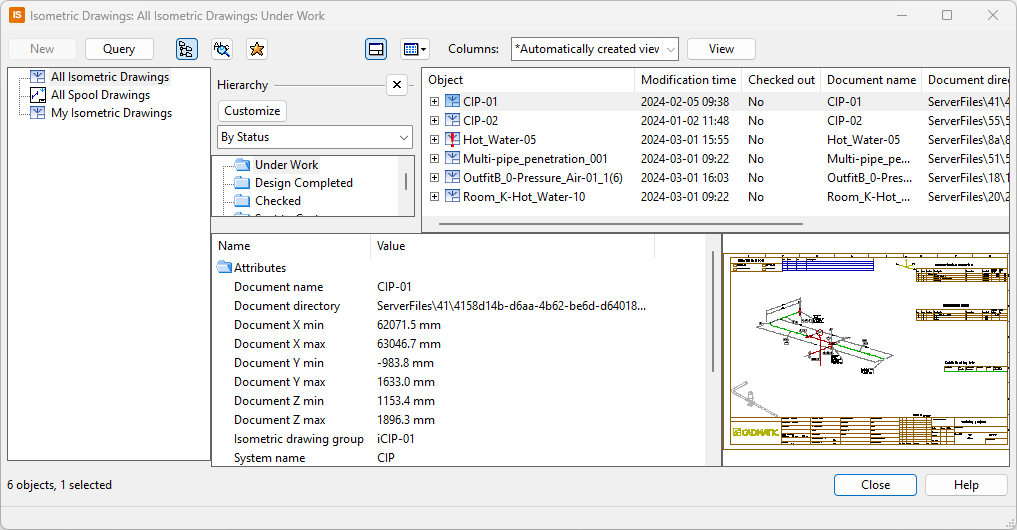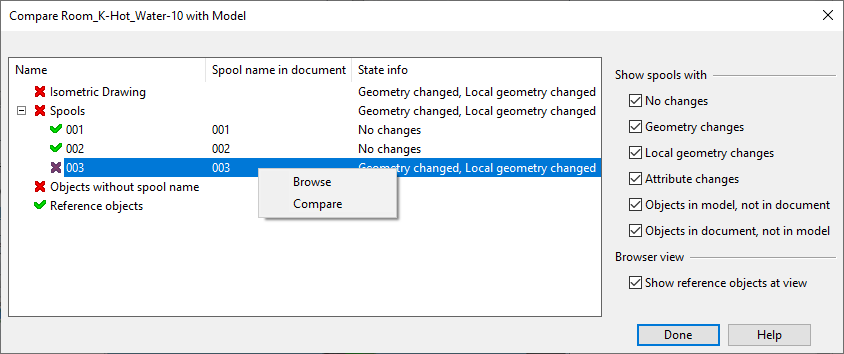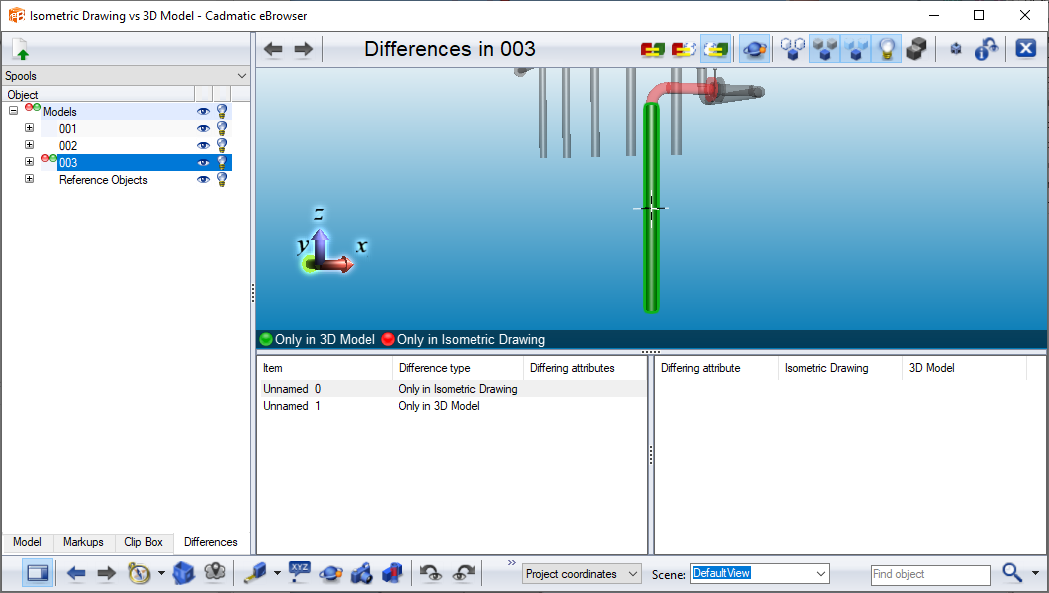Drawings
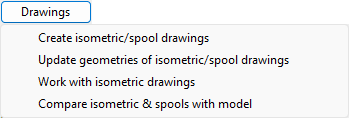
In the Piping Isometrics dialog, the Drawings menu contains commands for managing isometric drawings.
Create isometric/spool drawings
This command opens a dialog where you can select isometric groups of the currently active System to create isometric and/or spool drawings for them in the Piping Isometrics & Spools application as a batch run. For an example, see Isometric drawing.
If the Produce option in General settings is set to "Spool" and Allow initial spool revision is enabled in Spool revising, clicking OK opens a dialog for entering information about the initial revision of the spool document. The list of available revision markers is defined in the Document revising and publishing configuration.
Update geometries of isometric/spool drawings
This command opens the Update Geometries of Isometric Drawings dialog where you can select a set of isometrics in the currently active System to be updated and, for example, annotated and exported in the Piping Isometrics & Spools application as a batch run.
Work with isometric drawings
This command starts the Piping Isometrics & Spools application and opens a dialog that lists all the isometric drawings in the current project.
Compare isometrics & spools with model
This command opens a dialog for comparing the selected isometric to the 3D model.
In this dialog, you can see which spools have changed and what kind of changes they have.
In the Show spools with options, you can select what kind of changes a spool should contain to be shown in the list.
Selecting a spool in the list centers the spool in the comparison view. You can right-click a spool and select Compare to launch the eBrowser application (requires a license) so that you can see the changes in the pipelines in detail. For more information, see Model comparison.