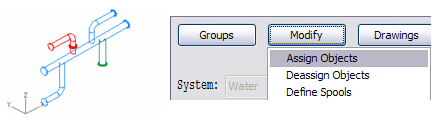Updating isometric groups
In the Piping Isometrics tool, isometrics that display the broken drawing icon must be updated because the geometry or the metadata of the isometric group has changed. The method of updating depends on how the isometric group has been created.
Updating the isometric groups of pipelines
A pipeline-based isometric needs updating if any changes have been made to the pipeline.
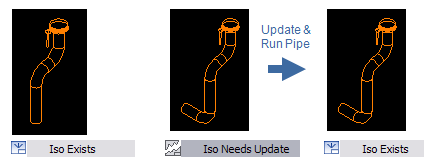
Prerequisites
-
The isometric drawing is checked in.
-
The isometric group and all the related objects are checked out to you.
Do the following:
-
On the Documents tab of Plant Modeller, click Piping Isometrics. The Piping Isometrics dialog opens.
-
If the members of the isometric group have been selected with a query, select the isometric and then Modify > Update isometric group.
-
If the isometric group is not query-based, select the isometric and then Drawings > Update geometries of isometric/spool drawings, and use the Update Geometries of Isometric Drawings dialog to update the geometries.
-
Update the annotations. Select the isometric and then Drawings > Work with isometric drawings. Then run automatic annotation or open the drawing to annotate it manually.
Note: You can also double-click an isometric in the Piping Isometrics dialog to fully update the drawing.
Updating the isometric groups of directly assigned objects
Updating piping object based isometric groups differs from updating a pipeline group. If the modification is directed into a piping object (member of the isometric group), you are notified that the isometric drawing needs updating. In the picture below a flange set is inserted into a pipe that belongs to an isometric group, so the isometric drawing needs updating.
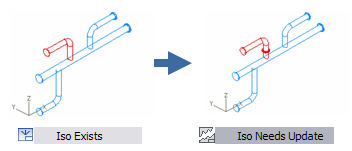
If you add a branch into a pipe which is a member of an isometric group, you also have to add the branch into the group, using the Modify > Assign objects command. Then you are notified about needing to update the isometric drawing.