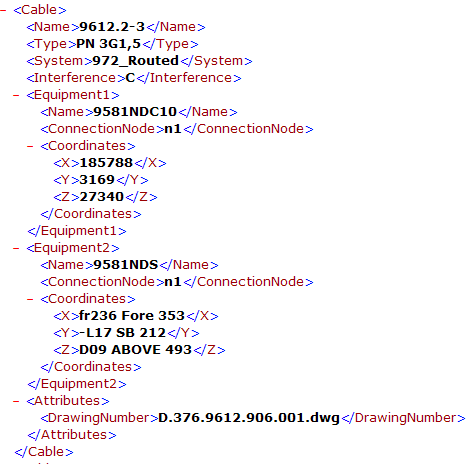Import / Export
In the Cable Manager dialog, on the Tools tab, the Import / Export section allows you to import and export cables in XML format.
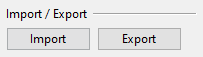
Import
You can import cables from an XML file generated by CADMATIC or third-party software.
Do the following:
-
In the Cable Manager dialog, on the Tools tab, click Import. A file browser opens.
-
Select the file to import and click Open. The file is imported and the Import Cables dialog opens, displaying the following categories:
-
New – New cables.
-
Update – Existing cables that import updated.
-
Failed – Cables that could not be imported.
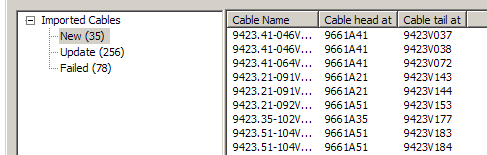
-
-
The imported cables are automatically checked in; you must check out the cables to be able to route them.
Export
You can export one or more cables which have a route to an XML file.
Do the following:
-
In the Cable Manager dialog, in the Cables pane, select the cables that you want to export.
-
On the Tools tab, click Export. A file browser opens.
-
Specify the filename and saving location, and click Save.
 Show/hide example
Copy
Show/hide example
Copy<?xml version="1.0" encoding="UTF-8"?>
<document SourceID="Cadmatic" xmlns="http://www.cadmatic.com">
<Cable xmlns="">
<Name>Power01</Name>
<Type>Cable PN</Type>
<Interference>0</Interference>
<System>PowerCables</System>
<Diameter>3X10.0</Diameter>
<Length>17.9 m</Length>
<Equipment1>
<Name>P001</Name>
<Compartment>Room_0</Compartment>
</Equipment1>
<Equipment2>
<Name>P001A</Name>
<Compartment>Room_A</Compartment>
</Equipment2>
<RoutePoints> PENX-2Y-4Z3_1 X-1Y-4Z3_1 X6Y-4Z3_3</RoutePoints>
<Compartments>Room_0:Room_A</Compartments>
</Cable>
</document>
Export cables from Microsoft Excel
You can define a list of cables in Microsoft Excel and export the list as XML for import to the cable router.
Do the following:
-
In Microsoft Excel, define the cables using the following information.
-
Cable Name
-
Cable Type
-
System
-
Interference Class
-
Name of equipment (optional)
Note: If the equipment is missing from the model, you can define its coordinates.
-
Connection node (optional)
-
Attributes (optional)
-
-
Add the correct XML Map to Excel.
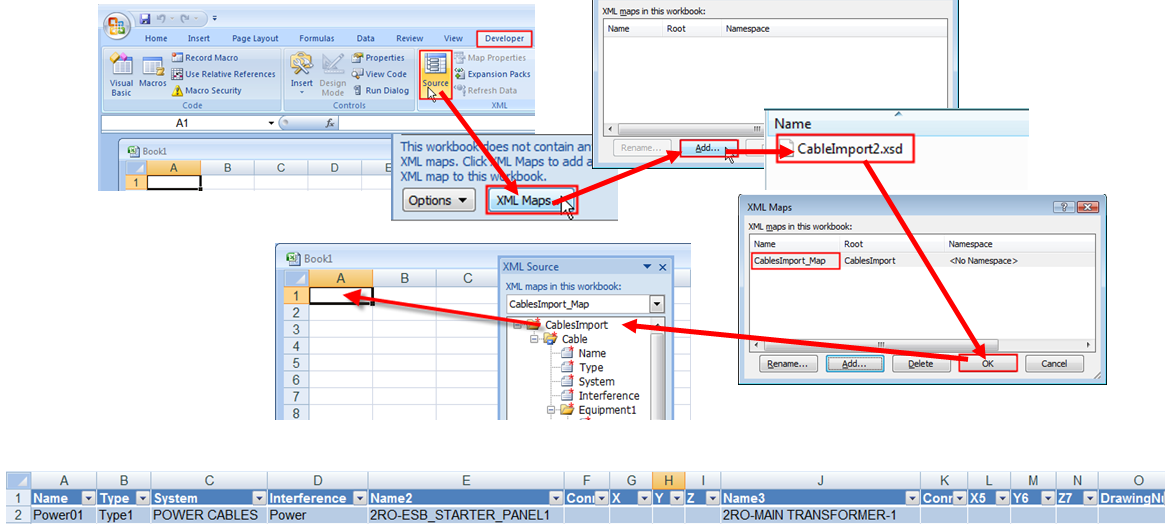
-
Export the XML file.
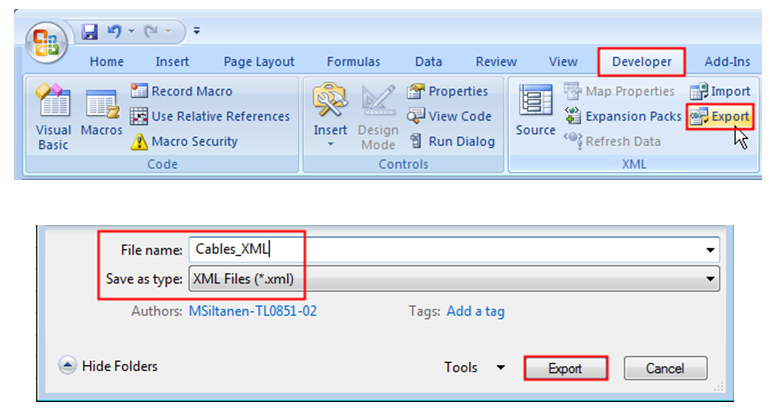
Example: