Find via Part Number

You can search for a specific object based on drawing name and part number.
Do the following:
-
On the Home tab, in the Information group, select Find via part number.
-
If this is the first time you are running this command, the Select Document Type dialog opens. Select the document type and click OK.
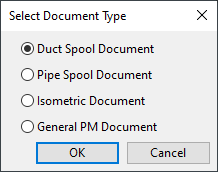
-
In the Search Model Objects… dialog, specify what you want to find.
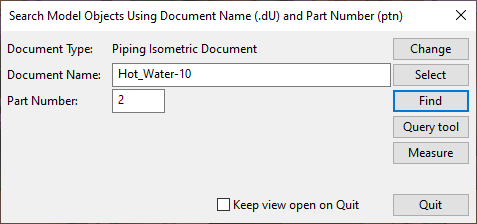
-
Document Type – If this is set to a wrong document type, click Change to change it.
-
Document Name – Type the name of the document or click Select to select the document from a document browser.
-
Part Number – Enter the part number to be found from the document.
-
-
Click Find. If a model object is found, a separate view opens displaying the object.
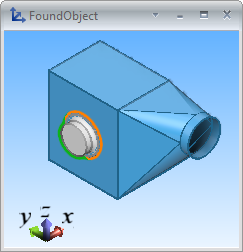
-
You can query object data from the view by clicking Query tool, picking an object from the view, and pressing Enter.
-
You can take measurements from the view by clicking Measure, picking the base point, and then picking the second point. Press Esc to select different measurement points; press Esc twice to stop measuring.
-
Click Quit to exit the tool. If Keep view open on Quit was selected, the FoundObject dialog remains open.